
This guide will help you add an admin to your Stationeers server.
Click here to order your Stationeers server with Citadel today!
Log in to your Game Panel and navigate to your Stationeer server.
Log in to your Game Panel and navigate to your Stationeer server.
Open the Configuration Files tab and select "Text Editor"
option for the settings_custom.xml
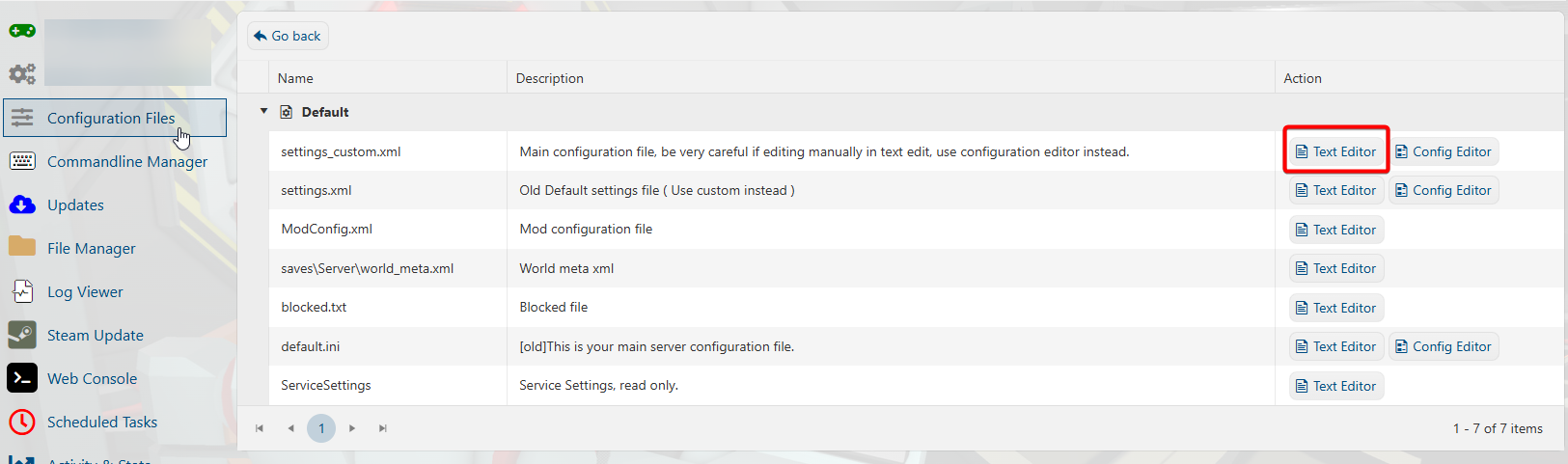
option for the settings_custom.xml
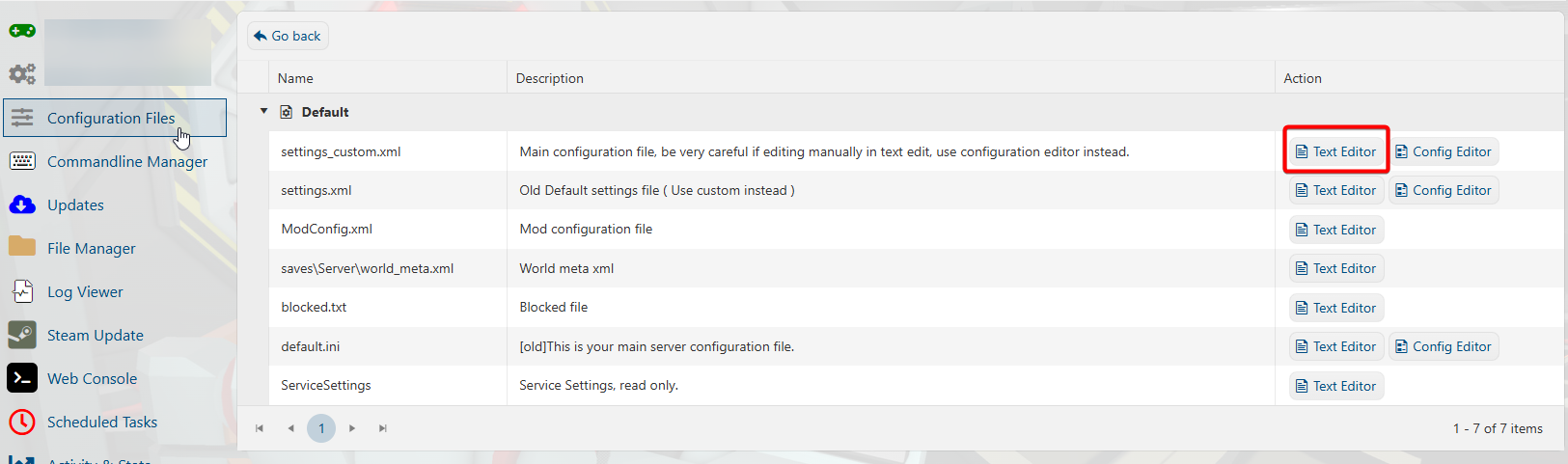
Once the XML file is open, go down and copy both the
<AdminPassword> and <ServerAuthSecret> lines.
<AdminPassword> and <ServerAuthSecret> lines.
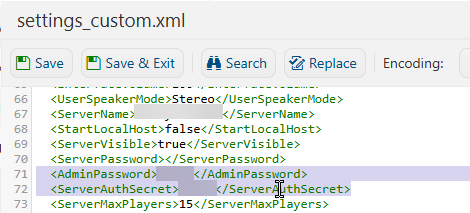
Now open your local Stationeers folder on your PC.
Copy the settings.xml file and create a new one.
Rename that to settings_custom.XML and
paste both commands from the previous step.
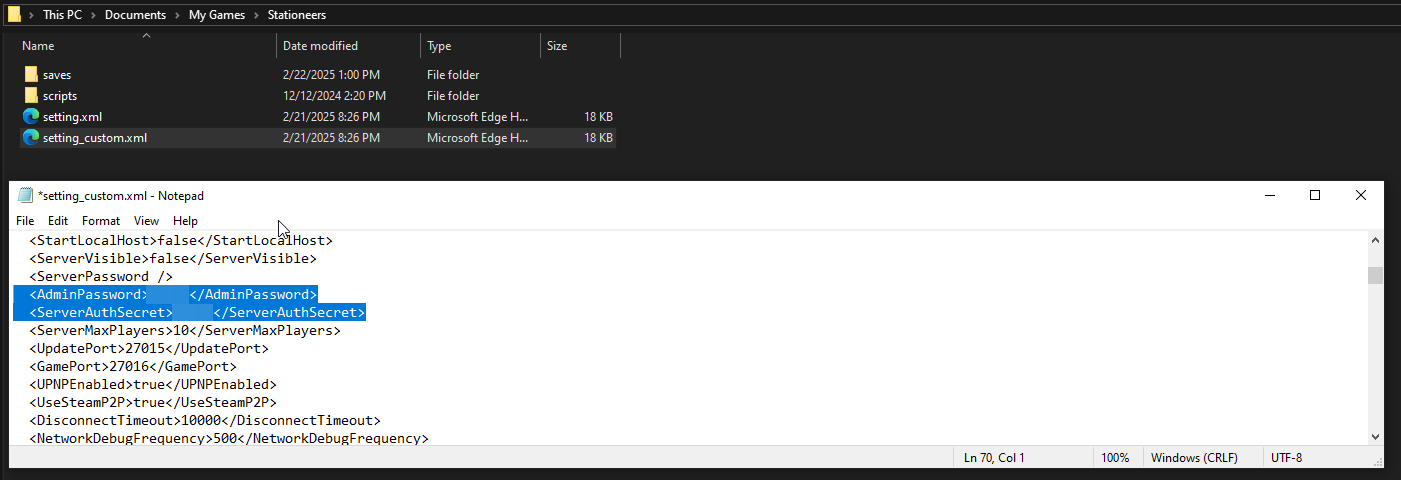
You can now join your server and will become an admin automatically.
Did the above information not work for you? Please click here to contact our support via a ticket.

