
This guide will show you how to add a server password to Project Zomboid.
Click here to order your Project Zomboid server with Citadel today!
There are two very convenient ways to join your Project Zomboid server.
- Via our quick "Join" feature
- Via Steam Favorites
FIRST METHOD: Via our quick "Join" feature (this is the easiest and most convenient method)
1. Just login to the Game Panel (click this link for easy access) then go to your Game Service.
Click the "Join" button on the right side of your Connection Info.
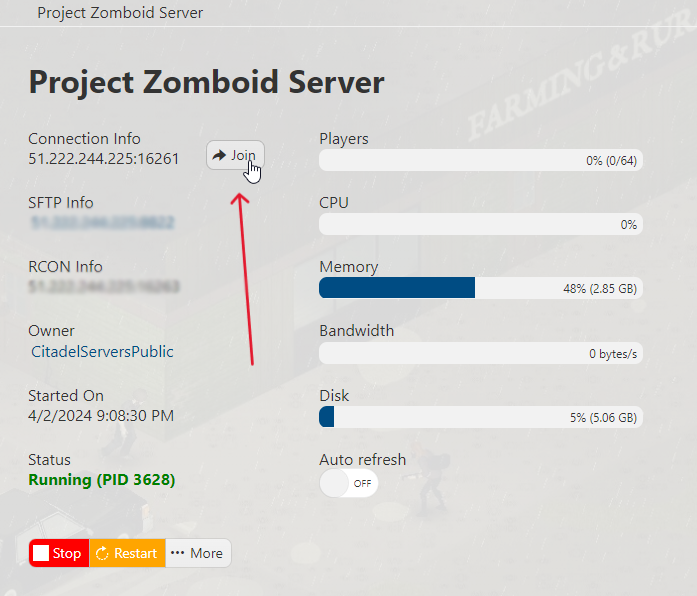
2. This dialogue will pop out. Press "Open" and it will automatically launch Project Zomboid from your Steam.
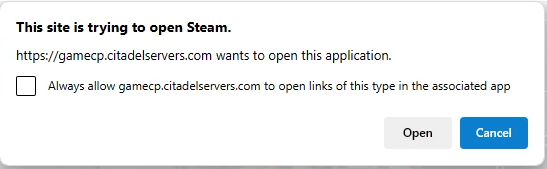
2. After the game finishes all the loading and logging in, you will be asked to input the server password (if there is any), and your account's username and password. Click connect and you're inside your Project Zomboid server!
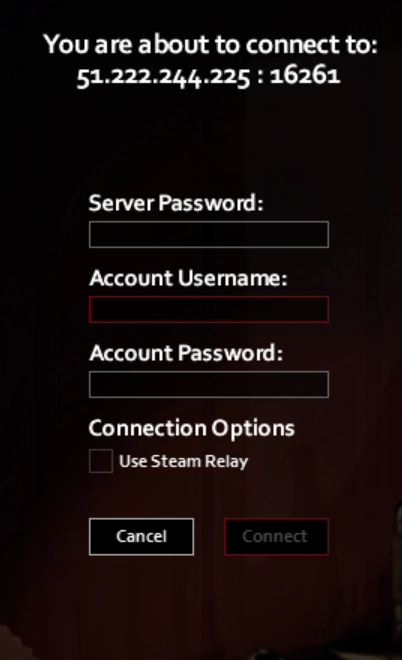
SECOND METHOD: Via Steam Favorites
1. Again, going back to the Game Panel (click this link for easy access) then navigating to your Game Service.
Note your IP Address in the Connection Info section. We will be using this shortly.
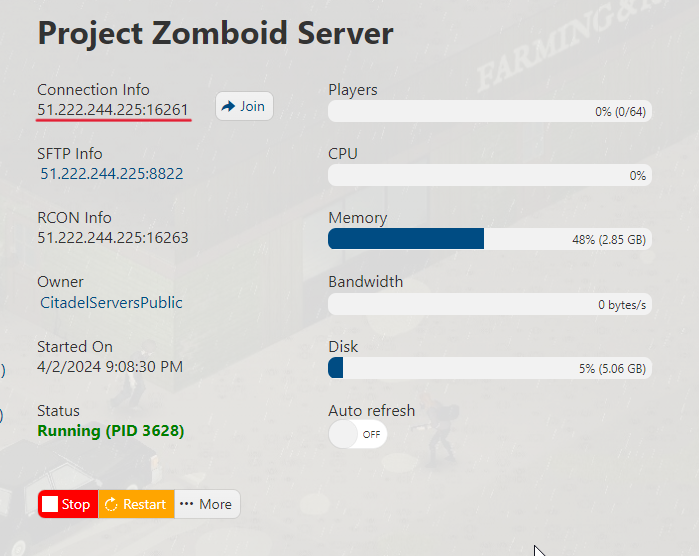
2. Now open your Steam client. Click on View on the upper left portion of the screen. Click on Game Servers and go to the Favorites tab. Click the "+" button on the bottom right section, and enter the IP Address + Port number you copied from your server's Connection Info.
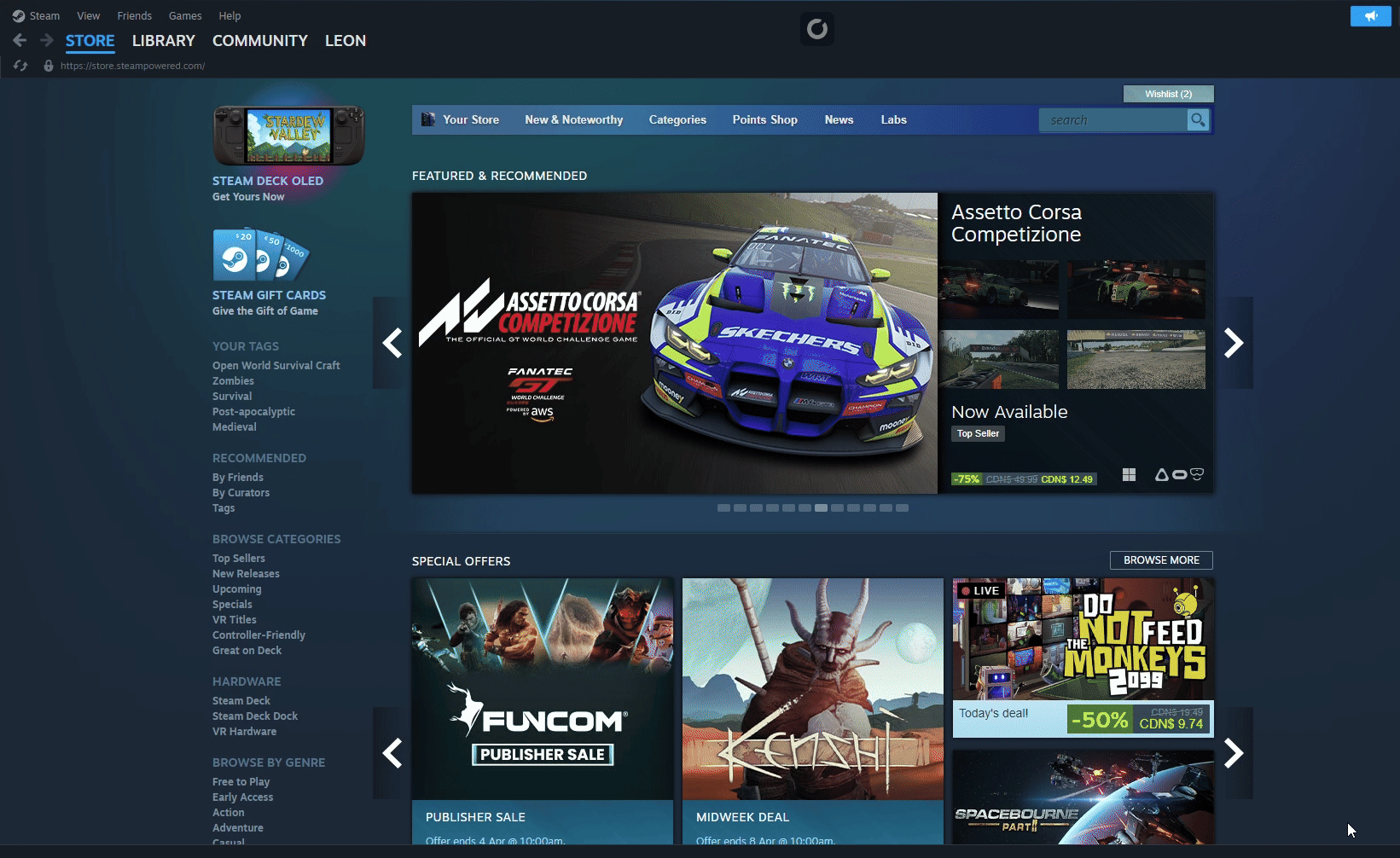
3. With your server added to Steam Favorites, you can now always join your Project Zomboid server by via your Steam Favorites tab and pressing the "Join" button.
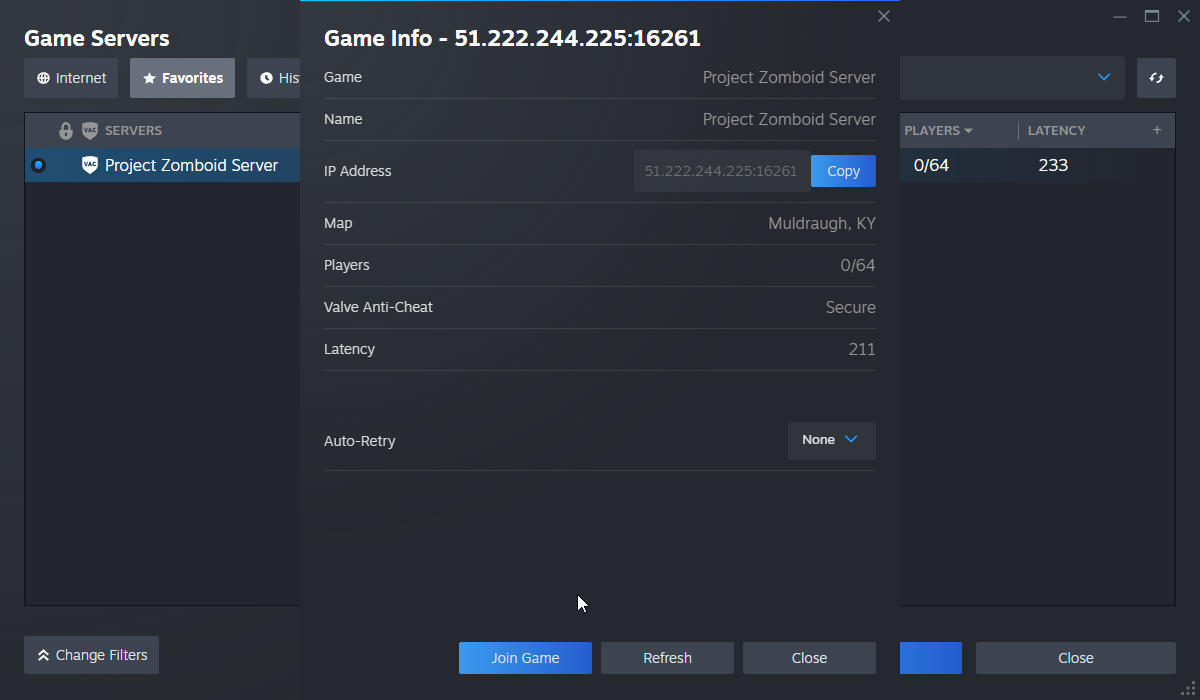
4. Once you press connect, the game will automatically launch and you will be prompted to input the server password (if there is any), and your account's username and password. Click connect and you're inside you're now able to play in your Project Zomboid server!
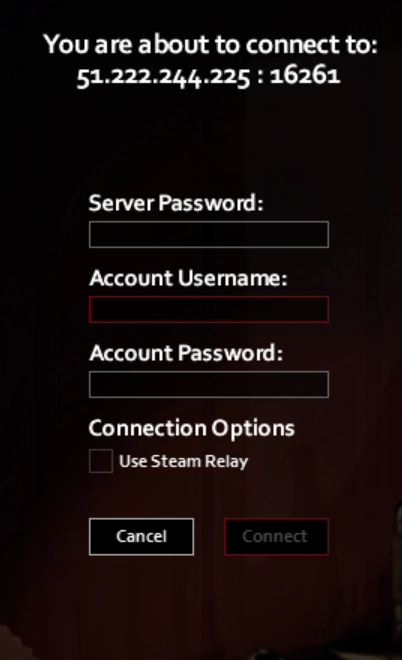
FREQUENTLY ASKED QUESTIONS (FAQ)
I can't find my server in the in-game list. What do I do?
Make sure your server is up to date by following this guide. Have you also set an admin password in the Web Console? If not, follow this guide! Failing that, are you sure the name you are searching for is currently assigned? See this Configuration guide to make sure.
How do I connect to my Project Zomboid server?
There are three ways to connect to your Project Zomboid server. (Click this link for a more detailed guide) First is via your Game Panel and click the Join button next to the IP Address. The second way is to add the Connection Information to your Steam favorites and connect from there. The last way is to join in-game using the same Connection Information.
How do I update my Project Zomboid server?
There are several steps you must follow to properly update your Zomboid server. You can do this by following this guide.
How do I Set a Password for our Project Zomboid server?
You'll learn how to add a server password by following this step-by-step guide.
How do I setup Whitelist in my Project Zomboid server?
This guide shows you how to setup whitelist in your server.
Why won't the changes I make in Configuration Settings save?
Changes in the Configuration Settings while the server is running will not be applied. You must always stop the server first for the changes to save and take effect.
How do I add Admin users in my Project Zomboid server?
Follow this guide to add Admin users in your server. In the guide, you will see the different level of access and permissions of the admin levels.
My mods aren't working. Help!
Check this mod installation guide out and see if you've missed any steps. If you've followed them and still has issues with the mods, read up this troubleshooting guide. If that still fails, submit a ticket and our technical support team will assist you!

