
This guide will show you how to add yourself as an Admin to Project Zomboid.
Click here to order your Project Zomboid server with Citadel today!
Admin level access grants your account different levels of access, with the ability to execute Admin commands in-game, such as kick, ban, mute, teleport, and many more. Here's how you become one.
There are currently five (5) available admin levels available, each offering their own set of commands and abilities.
- admin
- moderator
- overseer
- gm
- observer
We will be using the "admin" level for this guide, which has the highest level of access. If you read further below, there is a section where you see an in-depth description of each of their level of access.
Adding an Admin Using the Console
These are the steps to give a player Admin Access:
1. Make sure the server has started. To do that, navigate to your Game Panel (You can click this link for easy access).
You will see if your game server is running or not. Click on the "Start" button if it isn't running.
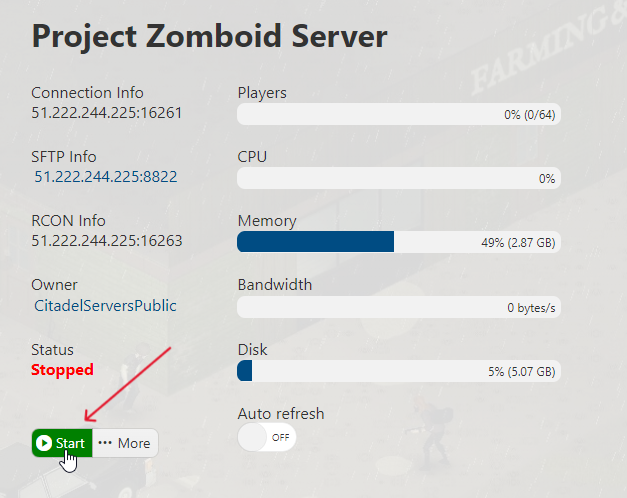
2. Next, navigate to the Web Console section on the left-hand side panel.
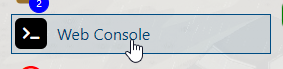
3. Enter the command SetAccessLevel username level. Replace username with your username and level with the the selected admin level, then press Enter.

You have now added an Admin account in your Project Zomboid server.
4. To remove any access level of any accounts you've set as admin, use none as the level: SetAccessLevel username none

According to the developers, below is the detailed description of the various admin levels and their commands (please note that this list is subject to changes):
Observer:
- Toggle god mod (on himself only)
- Toggle invisible (on himself only)
- See players connected (/players)
- Teleport to a player (can't teleport a player elsewhere)
- Can toggle noclip (on himself only)
- Teleport to coordinates
- See server options
- Can open locked doors
- Can go inside safehouses
- Can't be kicked if too laggy
- Can always join server (even if full)
- Can talk even being invisible
- Sees invisible players
- Can't be hit by players
- Log directly invisible/invincible
- Can see players stats (name, skill, traits...) with click on player -> Check Stats (but can't modify them)
GM:
- Everything an Observer can use, plus:
- Toggle god mod (on himself and others)
- Toggle invisible (on himself and others)
- Can toggle noclip (on himself and others)
- Teleport to a player to another player
- Use /alarm, /gunshot, /thunder and /chopper
- Start/Stop rain
- Add item
- Add xp
Overseer:
- Everything a GM can use, plus:
- Create horde
- Kick user
- Display server message
- See connection info of a player
- Disconnect a player by connection number (/disconnect)
- Use /nightlengthmodifier
- Can modify player stats in the player stats UI
- Can ban a player from /all chat
Moderator:
- Everything an Overseer can use, plus:
- Ban/Unban user (including steam ID)
- Manipulate whitelist (/adduser, /addusertowhitelist, /addalltowhitelist, /removeuserfromwhitelist
- Change access level (can't set admin)
- Can setup safehouses
Admin:
- Everything a Moderator can use, plus:
- Save world
- Quit world
- Change access level (including admin)
- Reload server options
- Change server options
- Send pulse
- Reload Lua files
- Bypass Lua checksum
FREQUENTLY ASKED QUESTIONS (FAQ)
I can't find my server in the in-game list. What do I do?
Make sure your server is up to date by following this guide. Have you also set an admin password in the Web Console? If not, follow this guide! Failing that, are you sure the name you are searching for is currently assigned? See this Configuration guide to make sure.
How do I connect to my Project Zomboid server?
There are three ways to connect to your Project Zomboid server. (Click this link for a more detailed guide) First is via your Game Panel and click the Join button next to the IP Address. The second way is to add the Connection Information to your Steam favorites and connect from there. The last way is to join in-game using the same Connection Information.
How do I update my Project Zomboid server?
There are several steps you must follow to properly update your Zomboid server. You can do this by following this guide.
How do I Set a Password for our Project Zomboid server?
You'll learn how to add a server password by following this step-by-step guide.
How do I setup Whitelist in my Project Zomboid server?
This guide shows you how to setup whitelist in your server.
Why won't the changes I make in Configuration Settings save?
Changes in the Configuration Settings while the server is running will not be applied. You must always stop the server first for the changes to save and take effect.
How do I add Admin users in my Project Zomboid server?
Follow this guide to add Admin users in your server. In the guide, you will see the different level of access and permissions of the admin levels.
My mods aren't working. Help!
Check this mod installation guide out and see if you've missed any steps. If you've followed them and still has issues with the mods, read up this troubleshooting guide. If that still fails, submit a ticket and our technical support team will assist you!

