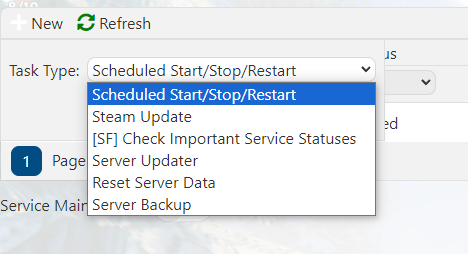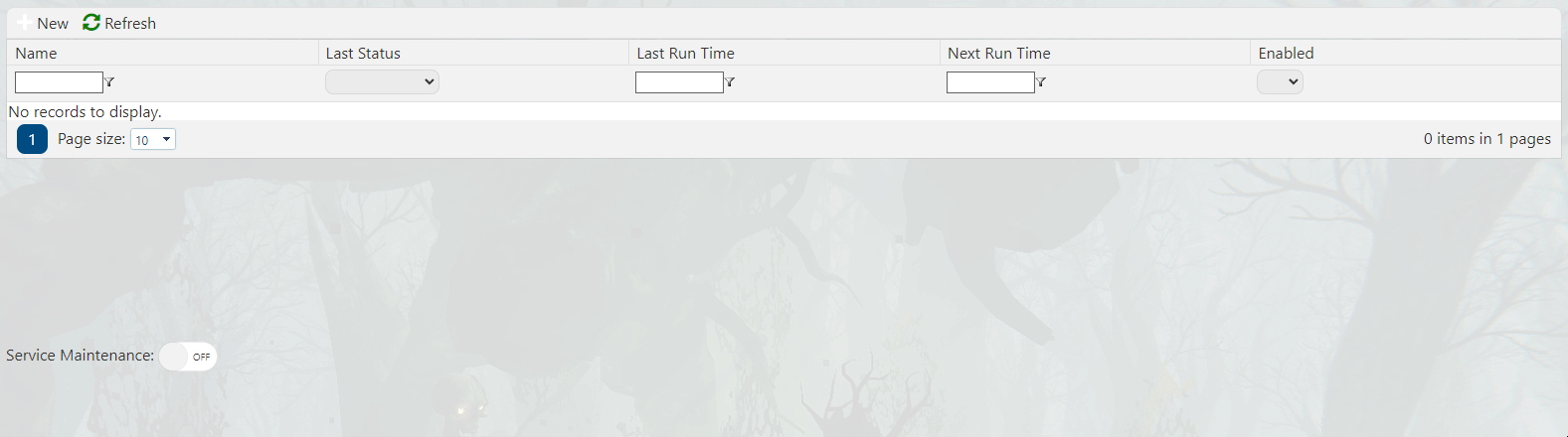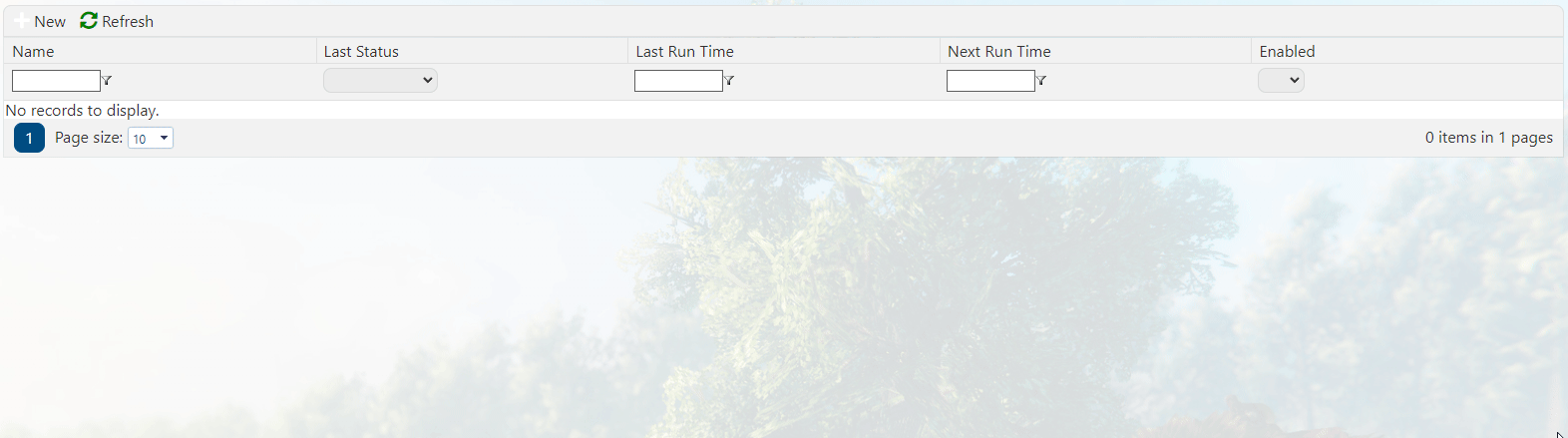Click here to order your Valheim server with Citadel Servers today!
Citadel Servers offer a feature to create scheduled tasks for your game server. This feature will help the machine where your server is located. It lowers some machine usage leaks for non-dedicated server machine users. You don't necessarily need to create these tasks, but this practice will help the machine to have more server stability.
1. First of all, login to the Game Panel (click this link for easy access) then go to your Game Service. Then go to the Scheduled Tasks section on the left side panel.

2. In this section, you can create different scheduled tasks. You can view all the tasks you can create by pressing on the + New button on the top left corner.
For this guide, we'll show you how to create scheduled backups and scheduled restarts.
3. Select Server Backup then press New. Input in your preferred task name then change the type to Daily. Press the Save button to create the scheduled task.
4. Select Scheduled Start/Stop/Restart then press New. Input in your preferred task name then change the type to Daily. Tick the "Repeat Task" box to make sure the task repeats according to your choice. On the Advanced Options tab, you can set the Restart to only occur when there are no players connected to the server. Press the Save button to create the scheduled task.
5. If you click on the Scheduled Tasks section again on the left hand side panel, you will see all the scheduled tasks you created like so:
Frequently Asked Questions (FAQ)
I cannot find my server in the steam browser!
How to enable Cross-play for my Valheim Server?
You can enable cross-play in your Commandline Manager. Click on Active/Modify, tick the cross-play box and hit apply. Restart the server and play with Steam, Xbox, and Game Pass users! Follow this guide for a more detailed instructions.
How to become an Admin in my Valheim Server?
How to fix the "Incompatible Version" error when joining my Valheim server?
Can I upload my own Valheim world file to Citadel servers?