
This guide will show you how to change the version of your Minecraft server.
Click here to order your Minecraft server with Citadel today!
1. Login to the Game Panel (click this link for easy access) and navigate to your Minecraft server.
Make sure your server is not running by pressing the Stop button.
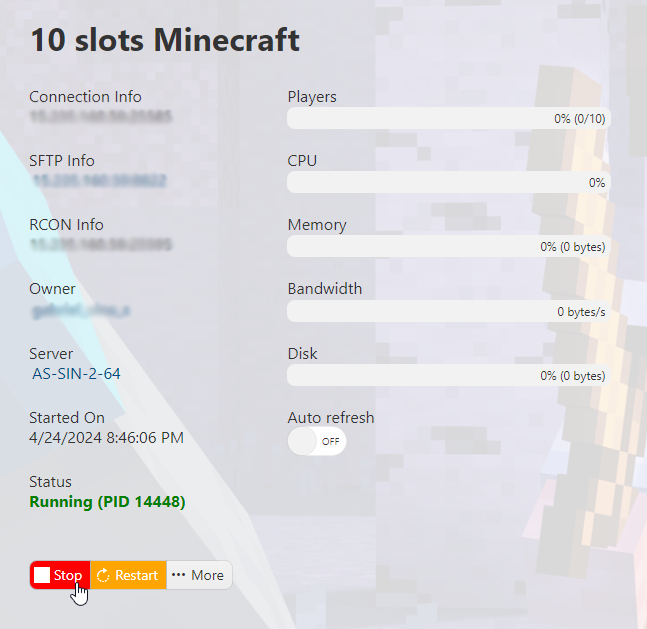
2. Go to the Mod Manager section on the left hand side panel.
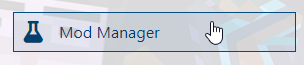
3. On the Java section, check if you have the latest Java version installed. If latest is already installed, proceed to step 5. If not, uninstall the current Java installation.

4. Next, install the latest Java version available. In this case, it's Java 18.

5. After installing Java, proceed to the Minecraft Forge section and locate the Forge version you want to install. For this example, we will be using Minecraft Forge 47.2.0 [Minecraft 1.20.1].
Note: Make sure to take note of the Forge version as you will need to use the same version for your client and mods.
6. Head back to your Game Panel (click this link for easy access) and Start the server again.
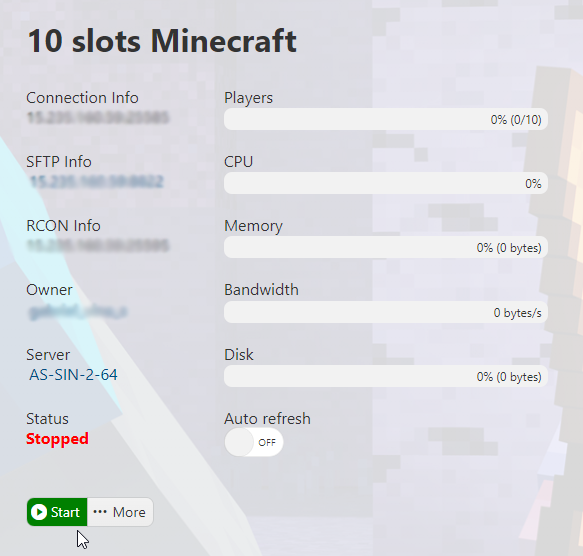
7. Make sure that the Forge version of your client is the same as the server's and all the mods are also installed. Connect to your server and have fun playing!
Did the above steps not work for you? Please contact our support and we'll help you out!

