Click here to order your Empyrion Galactic Survival with Citadel today!
This guide will assist you with restoring your Empyrion Backup
This guide will assist you with restoring your Empyrion Backup
___________________________
In your game Control Panel enter the File Manager
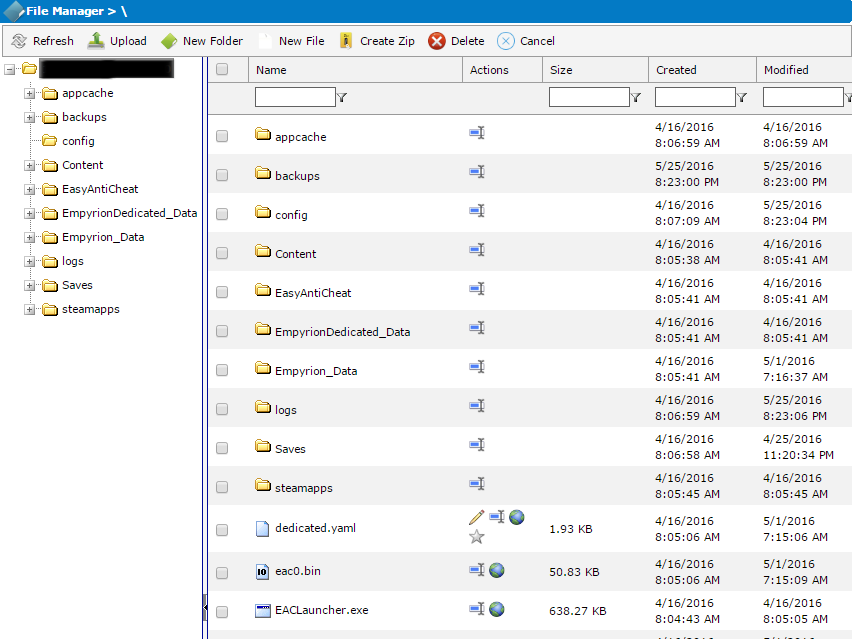
_________________
Open the Backups folder
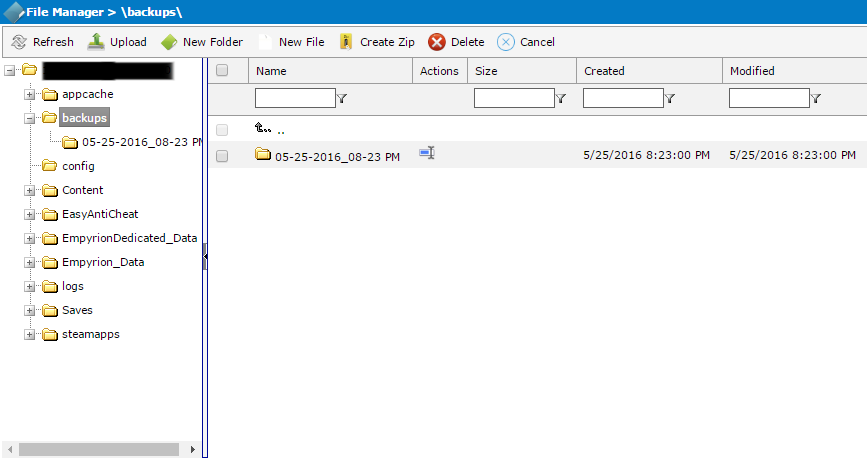
_________________
Select the latest Backup by date
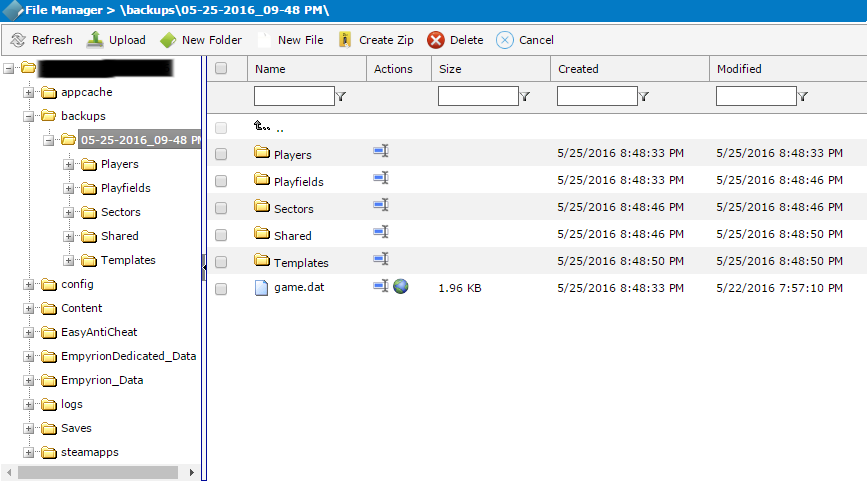
_________________
Press Create Zip in the toolbar
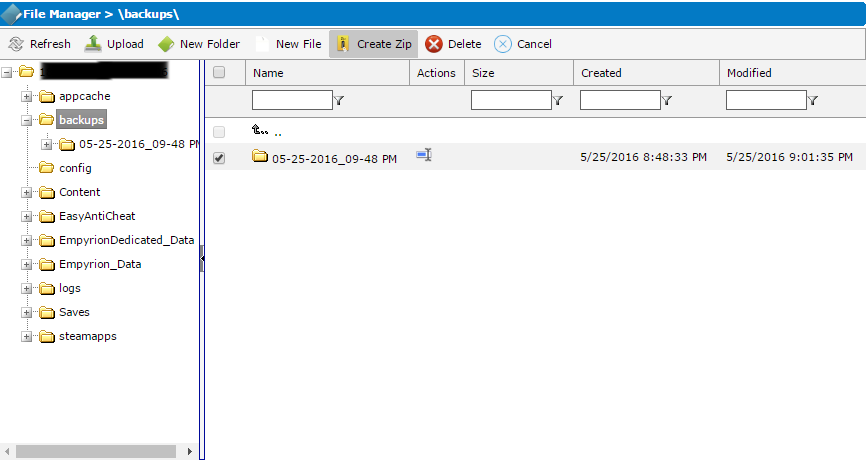
_________________
Press OK in the popup dialog
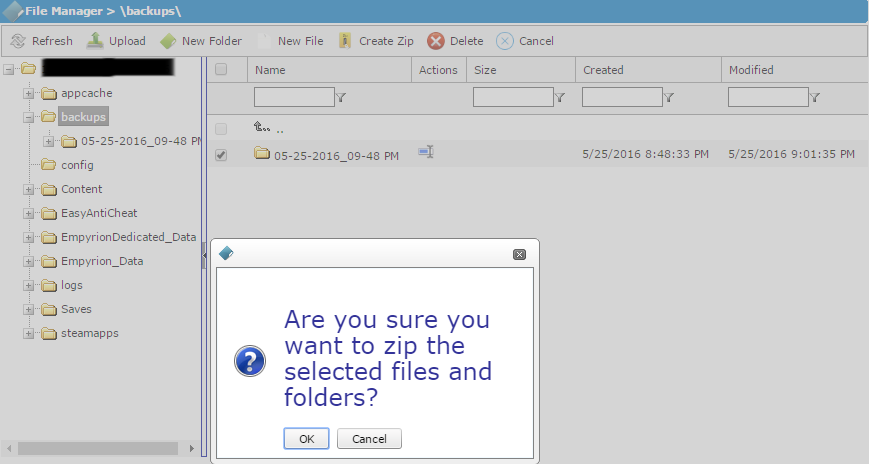
_________________
Download the Zip using the globe button
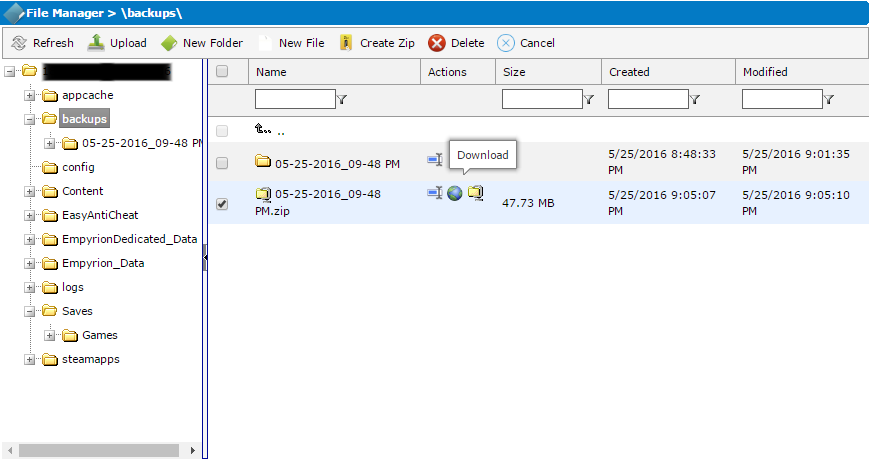
_________________
Open the Saves folder
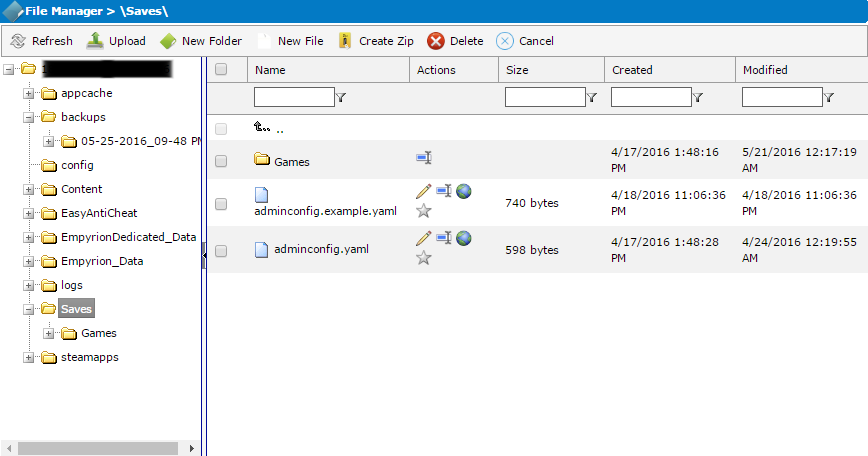
_________________
Open the Games folder
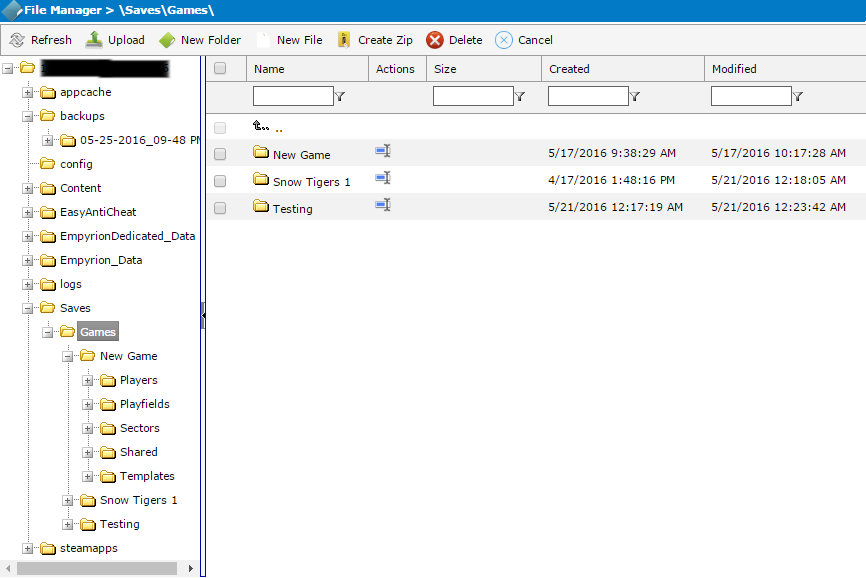
_________________
Press the Upload button in the toolbar
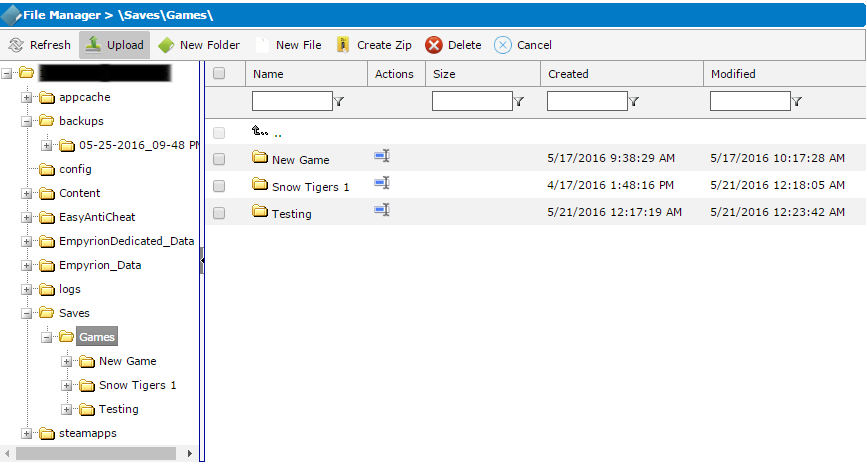
_________________
In the popup Dialog press "Choose file" and select the zip from your download directory
Press Upload
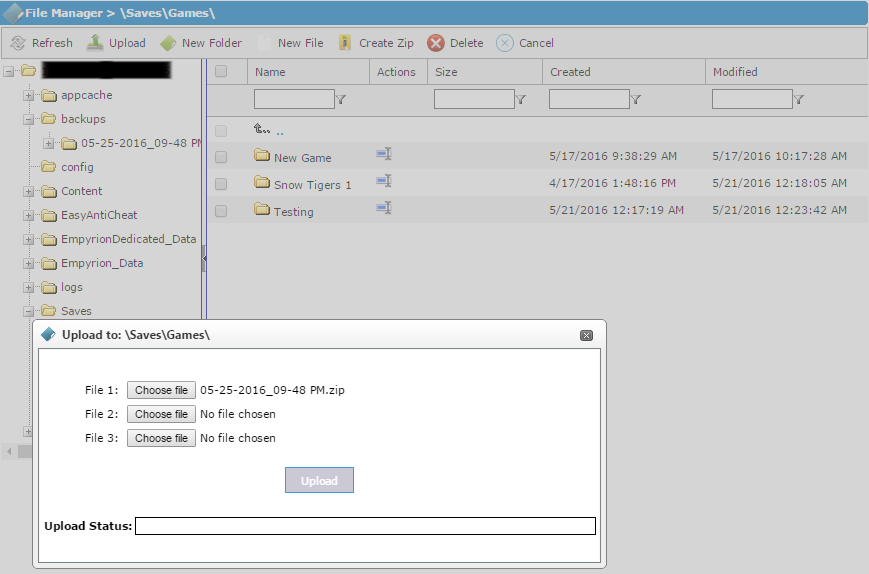
_________________
The zip should now be uploaded to the saved games folder
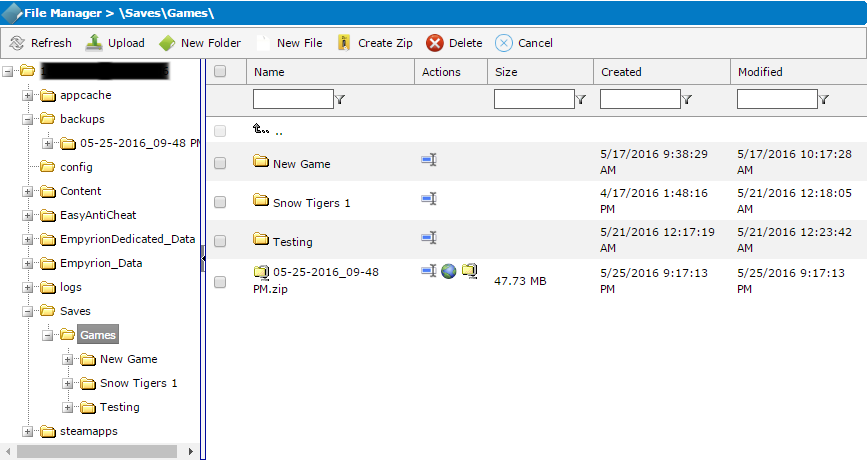
_________________
Press the Extract button beside the name of the zip file
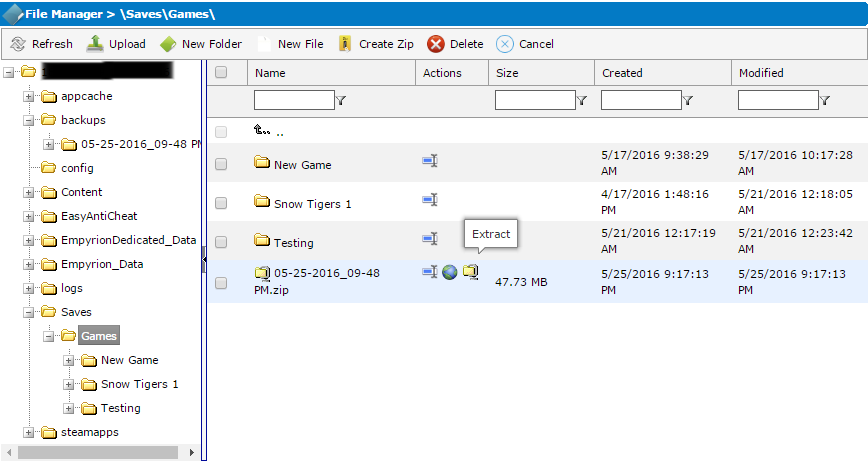
_________________
The backup folder should now be extracted to the saved games folder
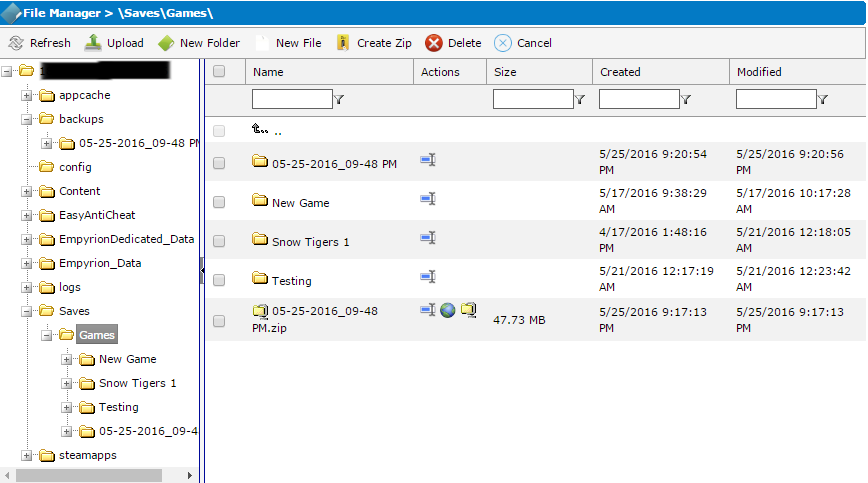
_________________
Select the folder and press Rename
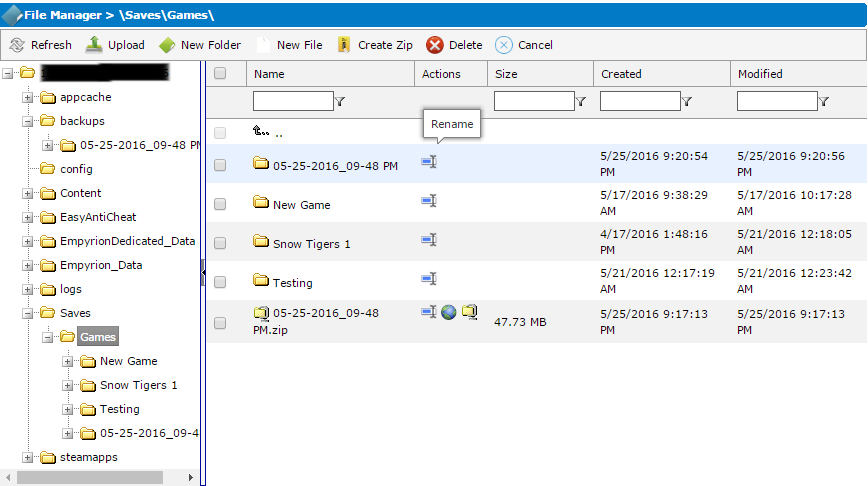
_________________
Type in the name you want to give this saved game
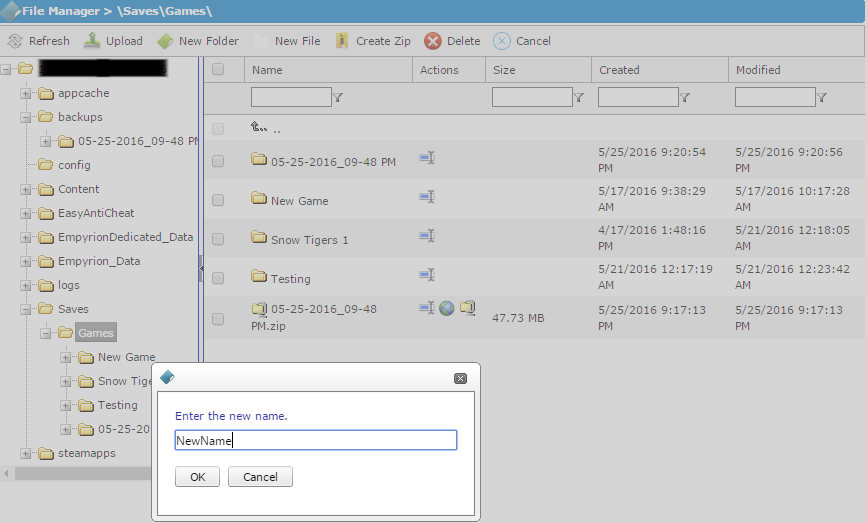
_________________
The saved game should now be saved and available to play on. Restart the server
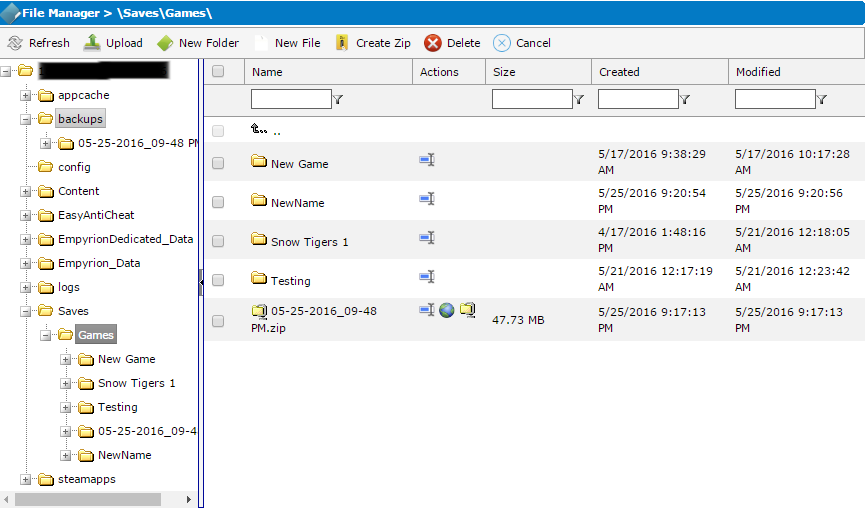
________________________
In your game Control Panel enter the File Manager
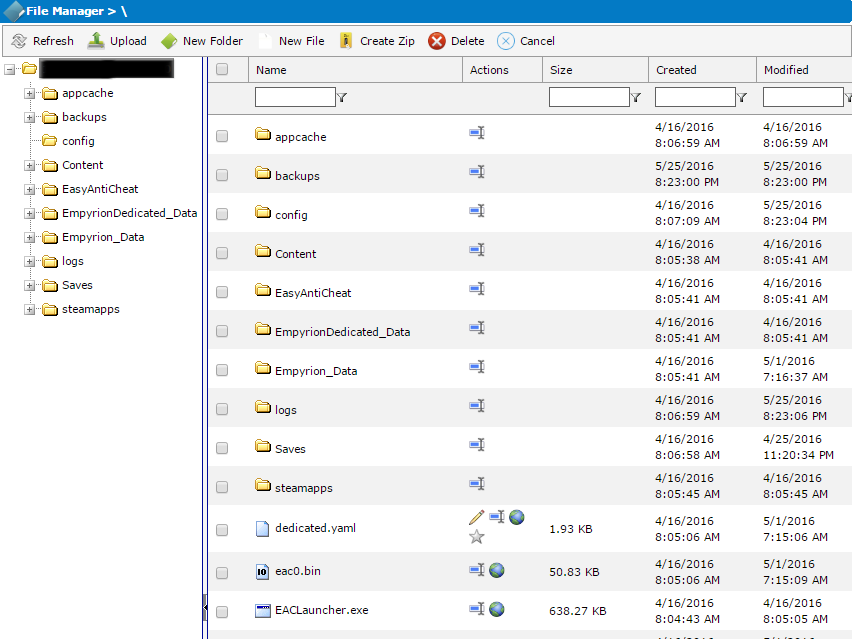
_________________
Open the Backups folder
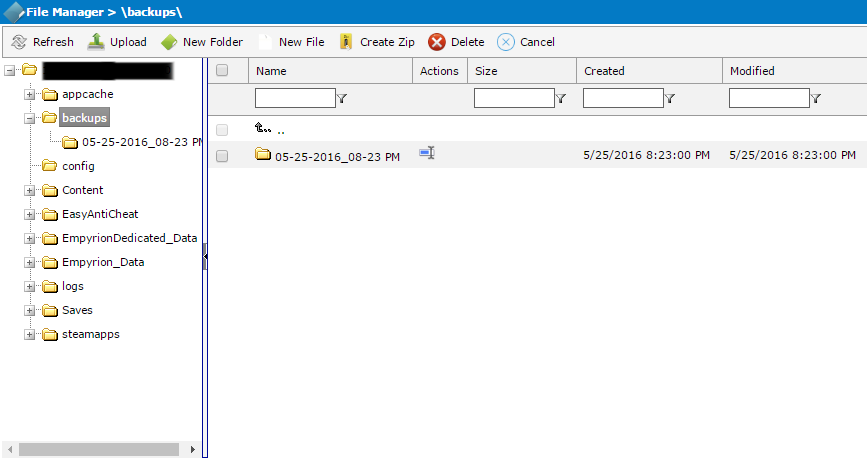
_________________
Select the latest Backup by date
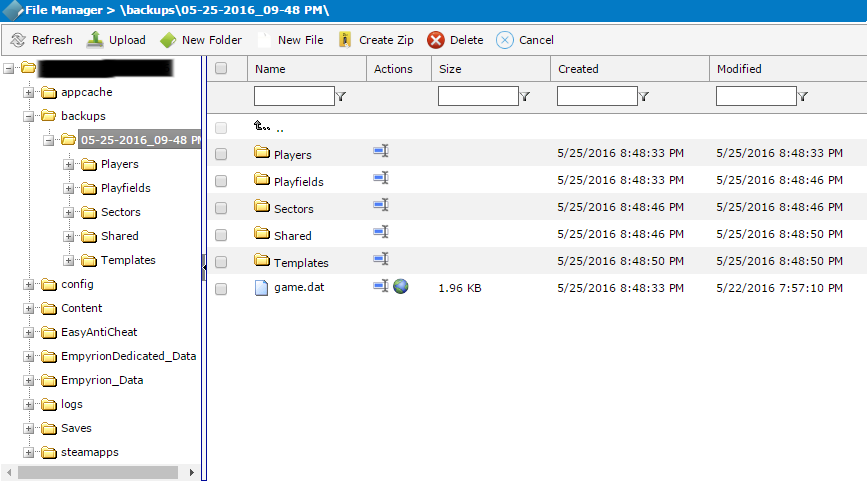
_________________
Press Create Zip in the toolbar
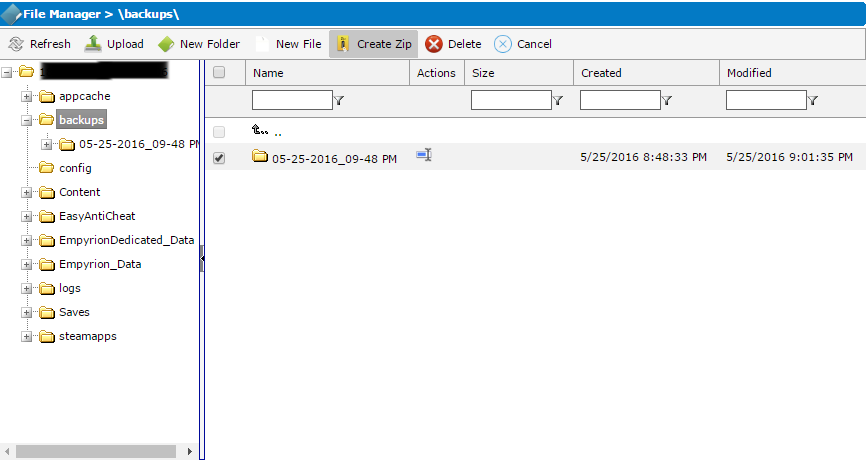
_________________
Press OK in the popup dialog
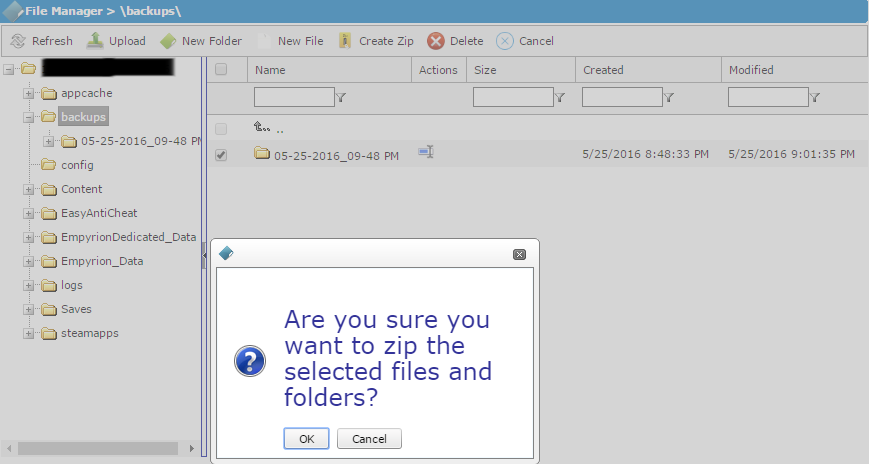
_________________
Download the Zip using the globe button
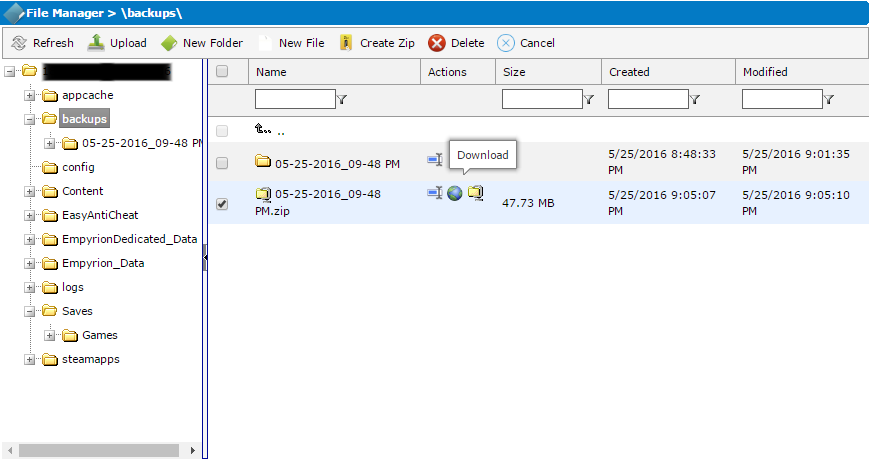
_________________
Open the Saves folder
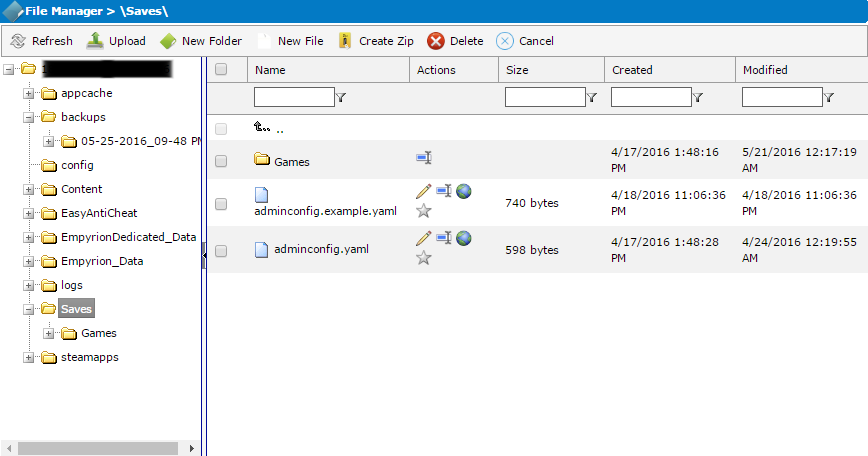
_________________
Open the Games folder
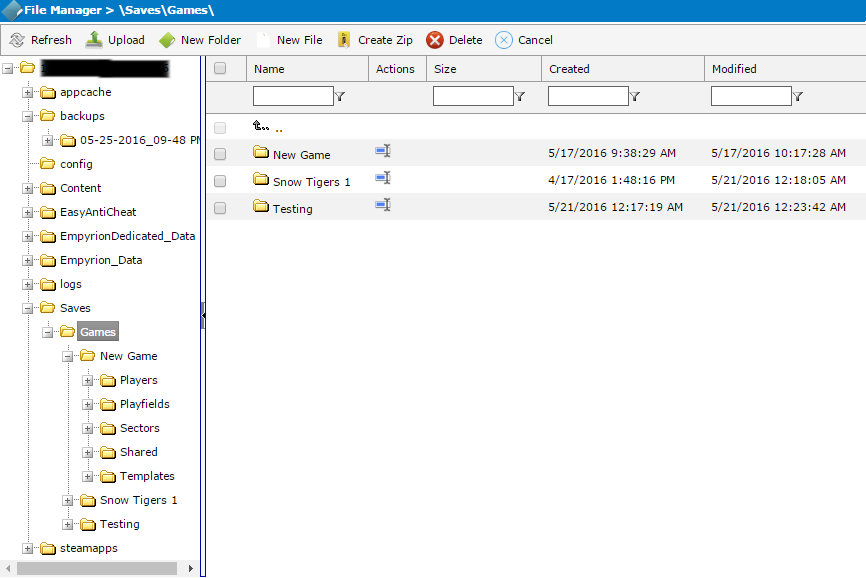
_________________
Press the Upload button in the toolbar
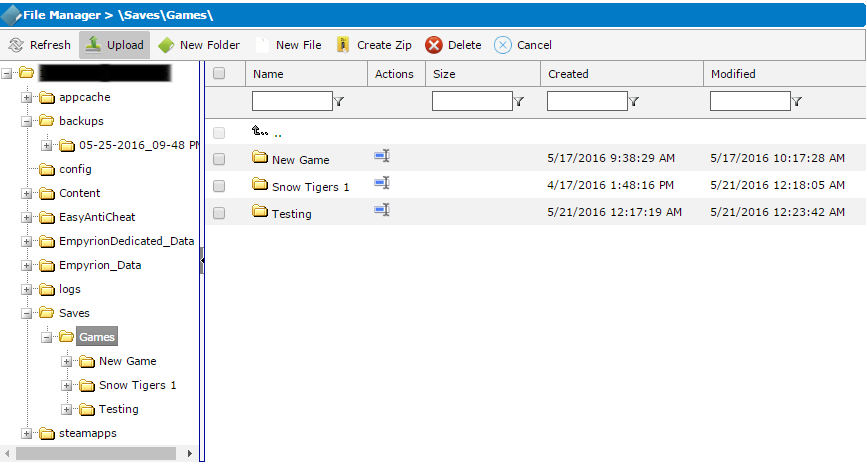
_________________
In the popup Dialog press "Choose file" and select the zip from your download directory
Press Upload
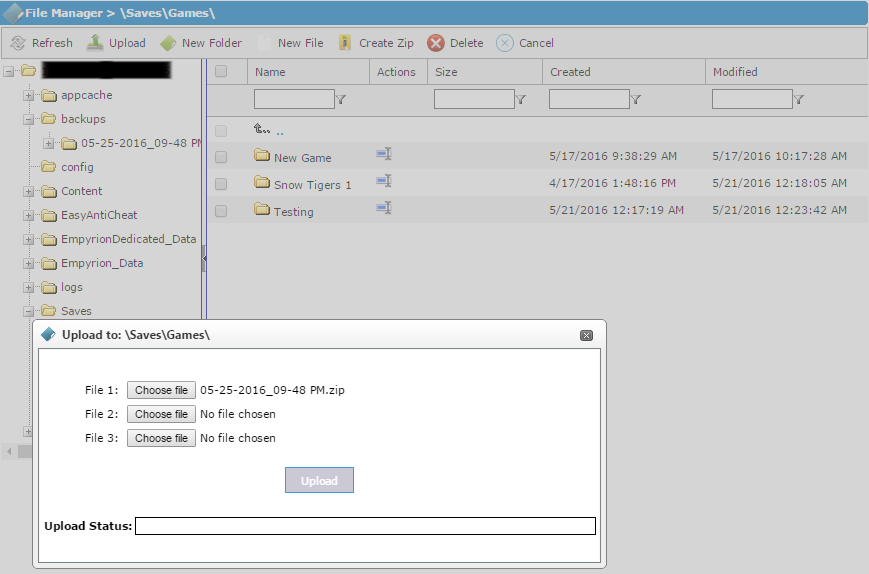
_________________
The zip should now be uploaded to the saved games folder
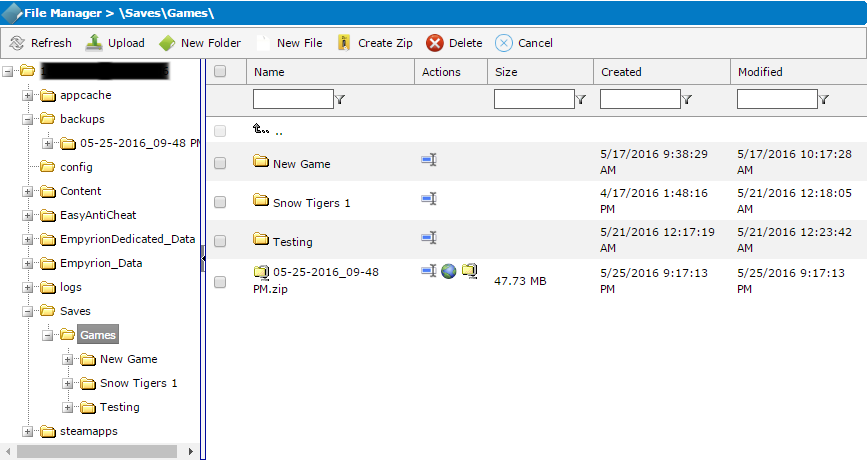
_________________
Press the Extract button beside the name of the zip file
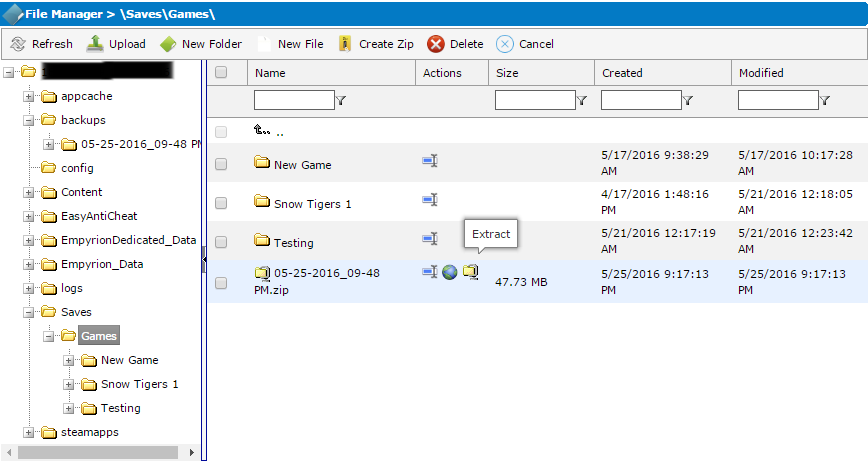
_________________
The backup folder should now be extracted to the saved games folder
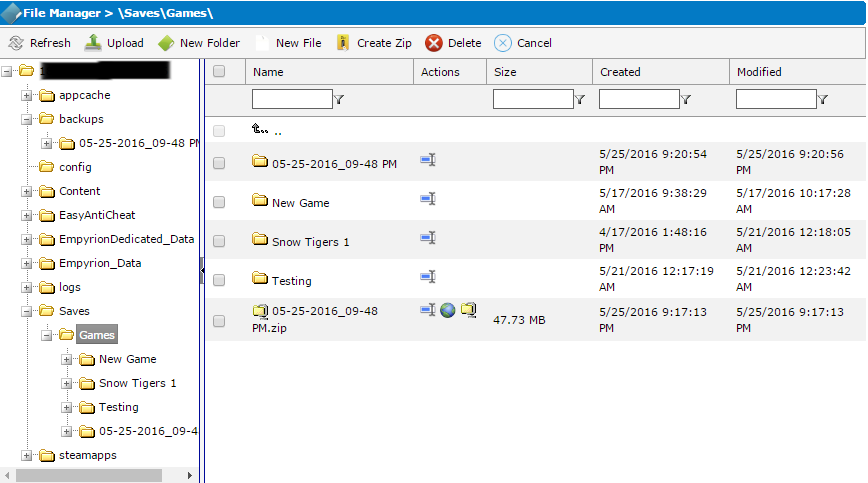
_________________
Select the folder and press Rename
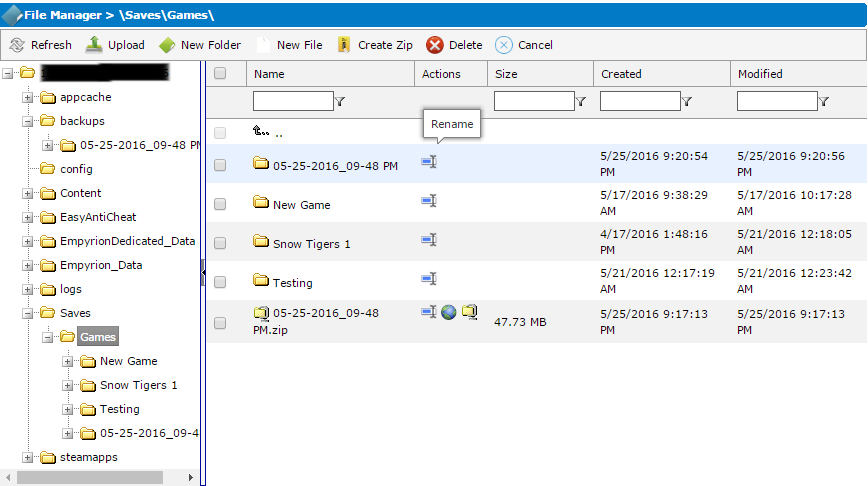
_________________
Type in the name you want to give this saved game
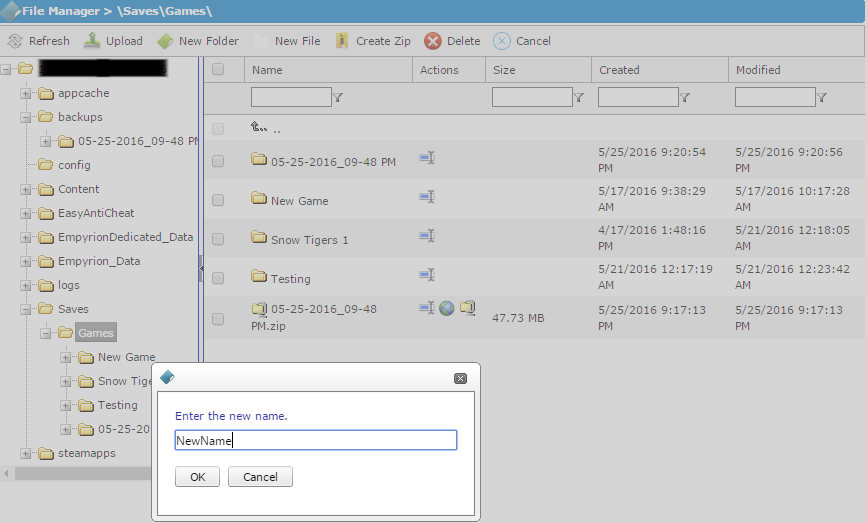
_________________
The saved game should now be saved and available to play on. Restart the server
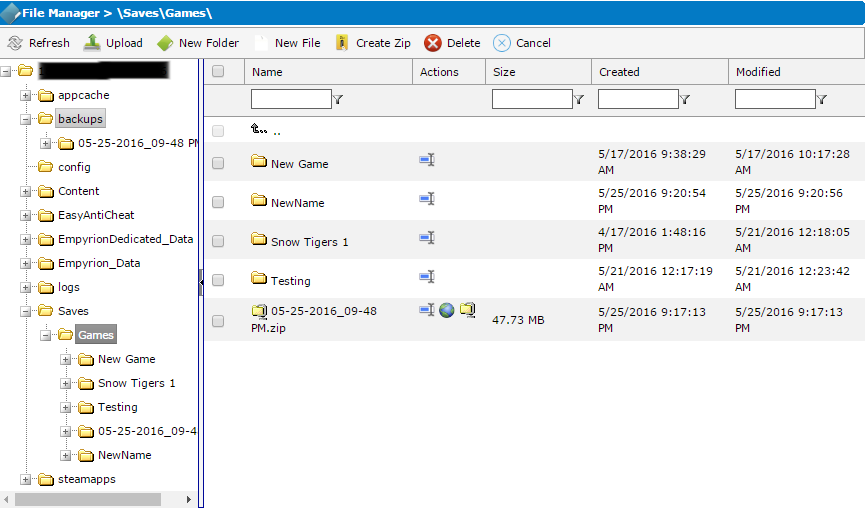
________________________

