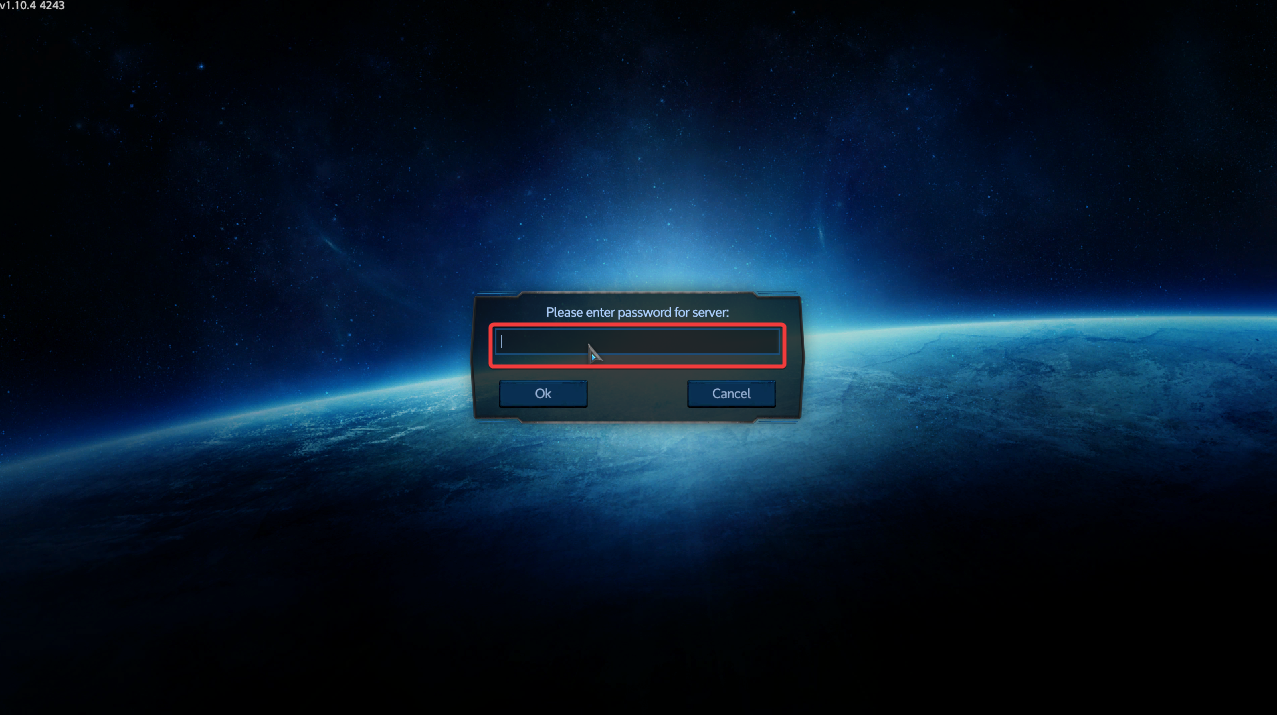Click here to order your Empyrion Galactic Survival with Citadel Servers
In this article, we will cover a basic setup for your Empyrion - Galactic Survival dedicated server.
In this article, we will cover a basic setup for your Empyrion - Galactic Survival dedicated server.
Step 1: Server Set Up
1. Log into the Game Panel. Click Configuration Files then click Config Editor for MyDedicatedConfig.yaml .
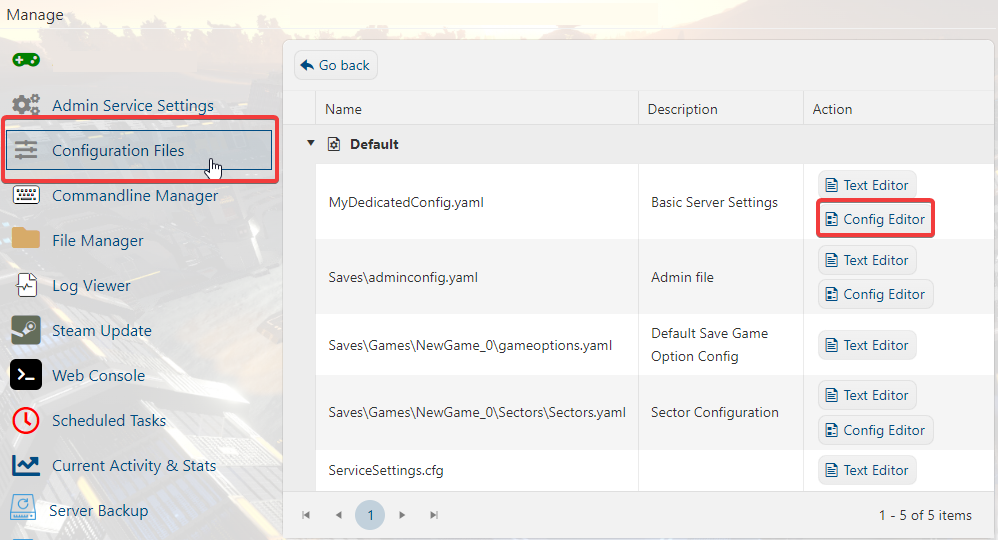
2. Update your server such as adding a Server Name, Description, and Server Password. Once done, click Save and Exit.
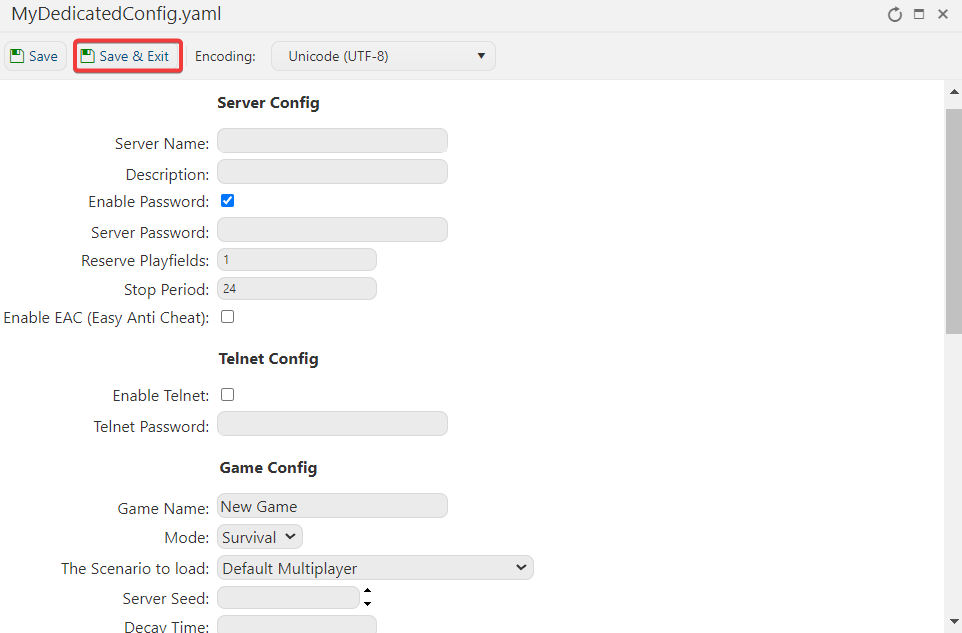
3. Start your server.
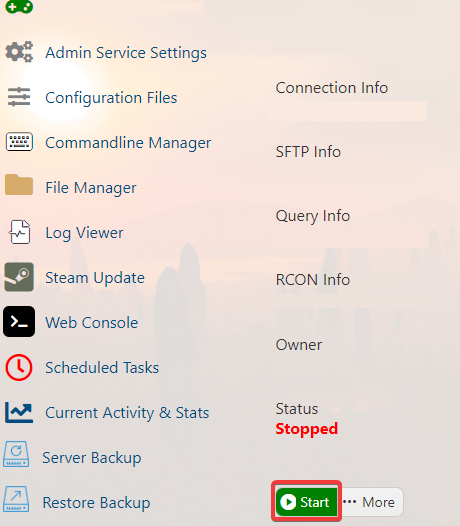
Step 2: Join The Server
There are two ways to join your server. You can join through the Steam game servers or directly in-game.
A. Join via Steam Game Servers
1. Login to your game server then copy your Query Info IP.
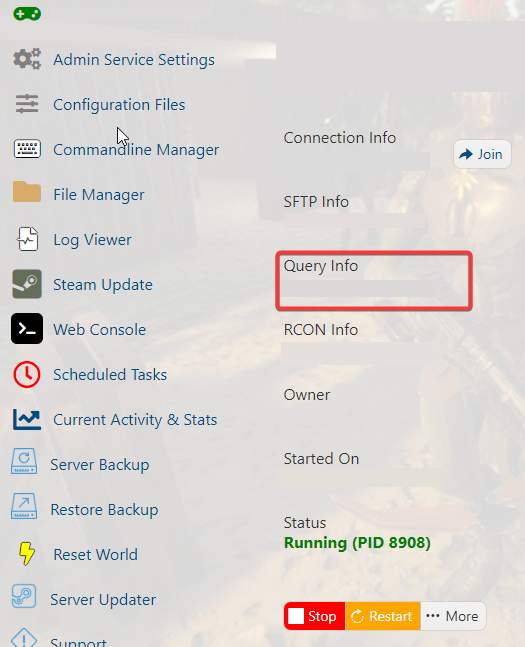
2. Launch Steam. At the upper left corner, click View. A dropdown list will appear. Click Game Servers.
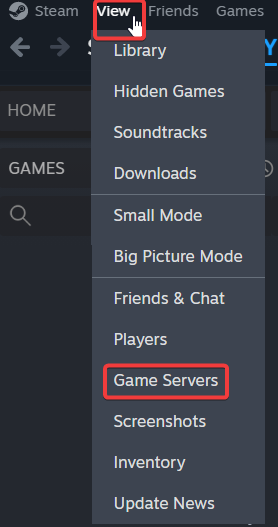
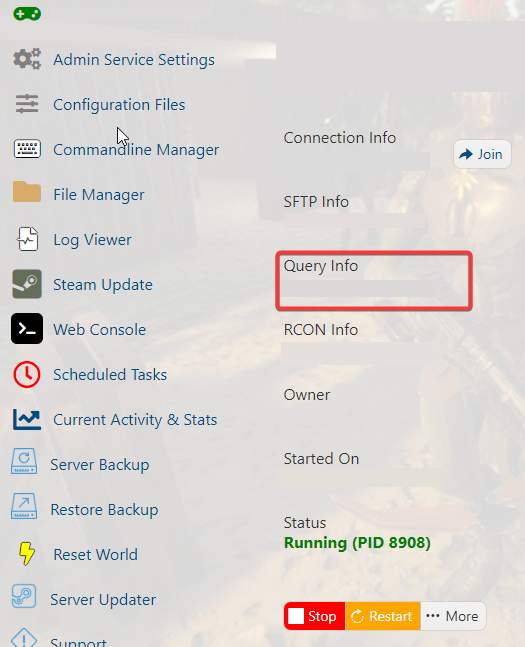
2. Launch Steam. At the upper left corner, click View. A dropdown list will appear. Click Game Servers.
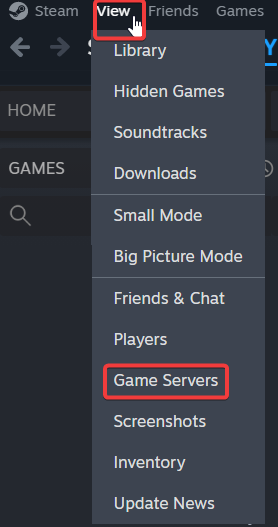
3. A pop-up window will appear. Click the +, and then enter the Query Info IP you copied from your game server, then click OK.
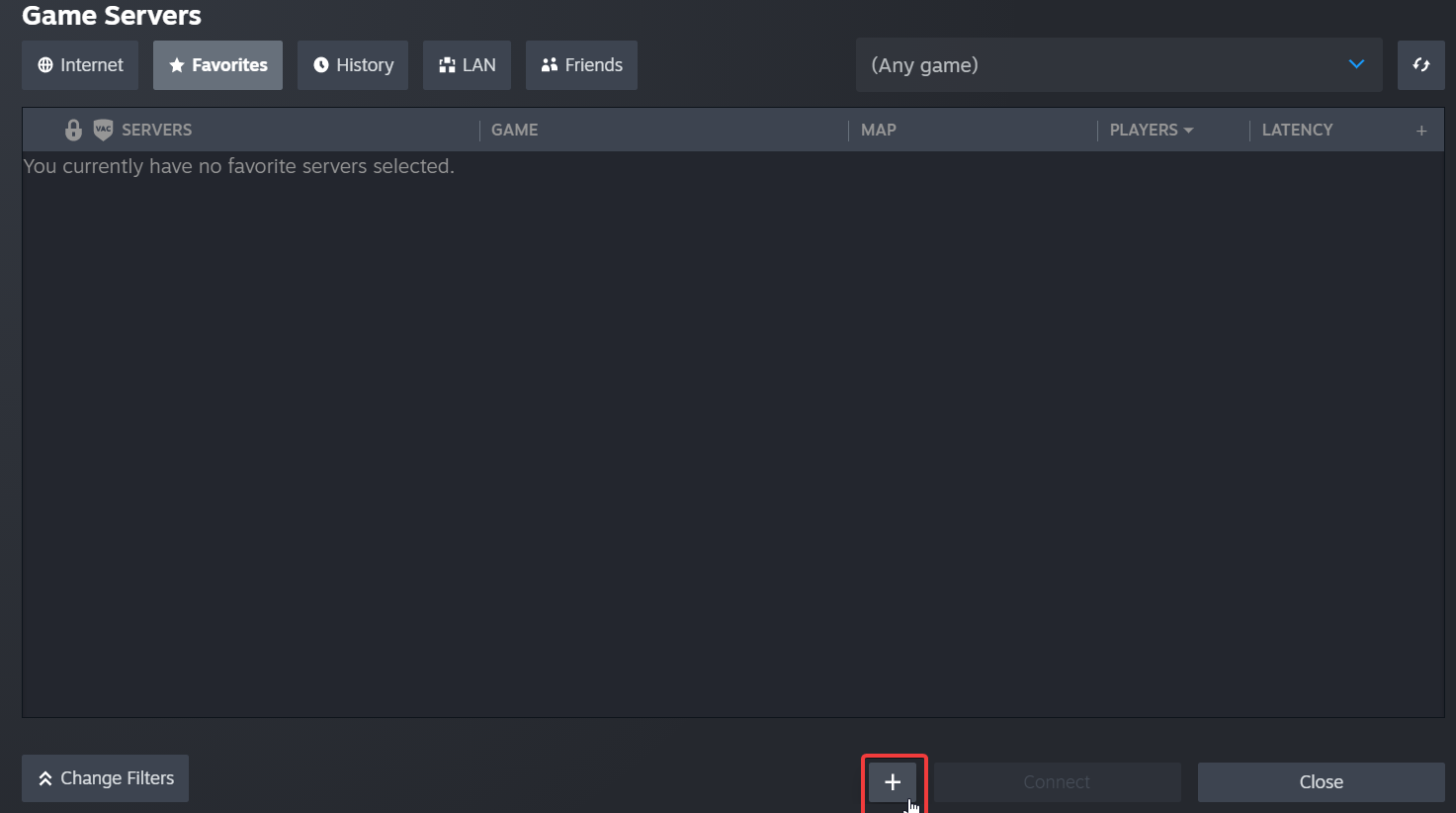

5. Click the server, then click Connect.
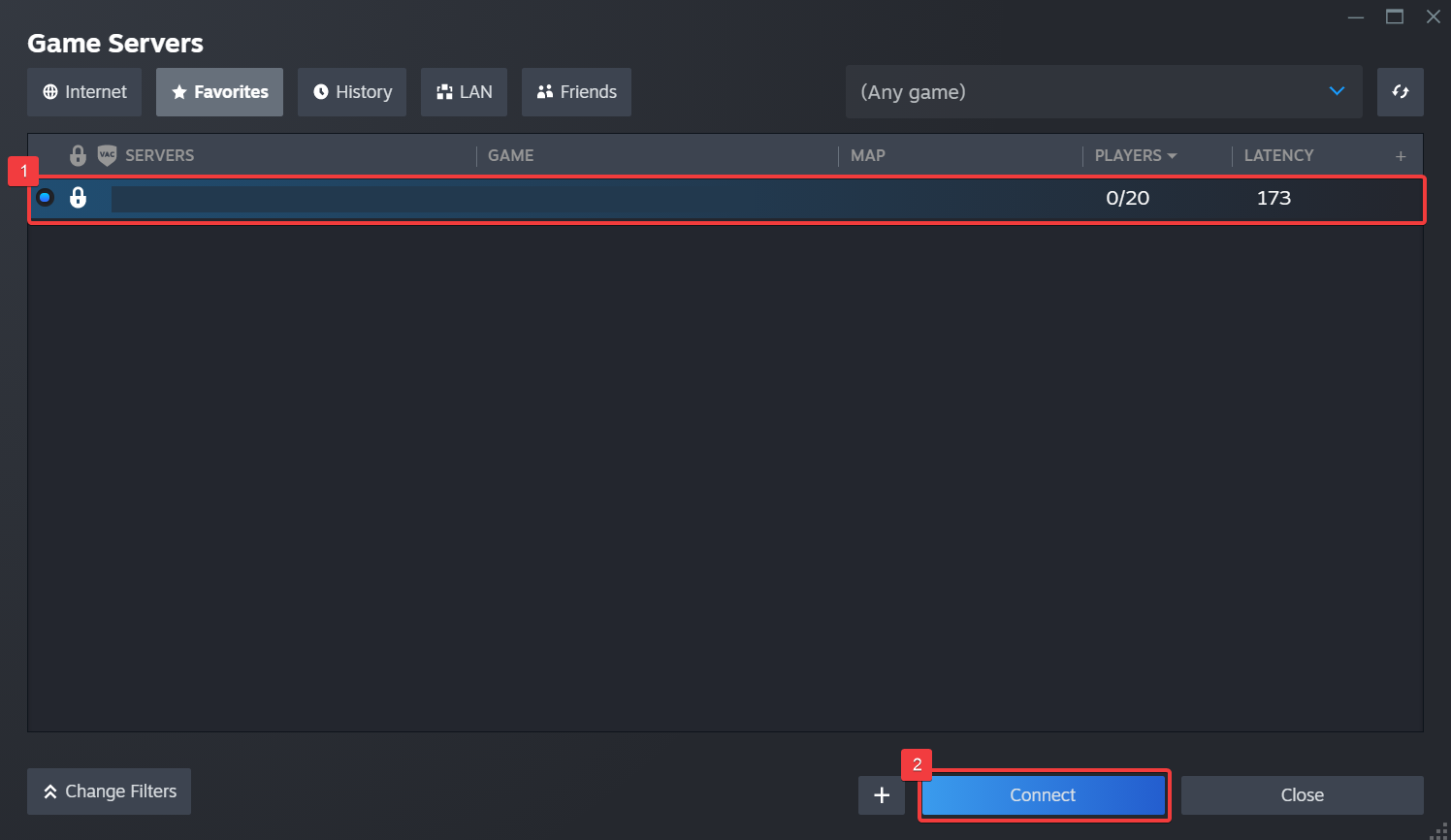
4. Another pop-up window will appear. Some servers require passwords. Enter the password if prompted, then click Join Game.
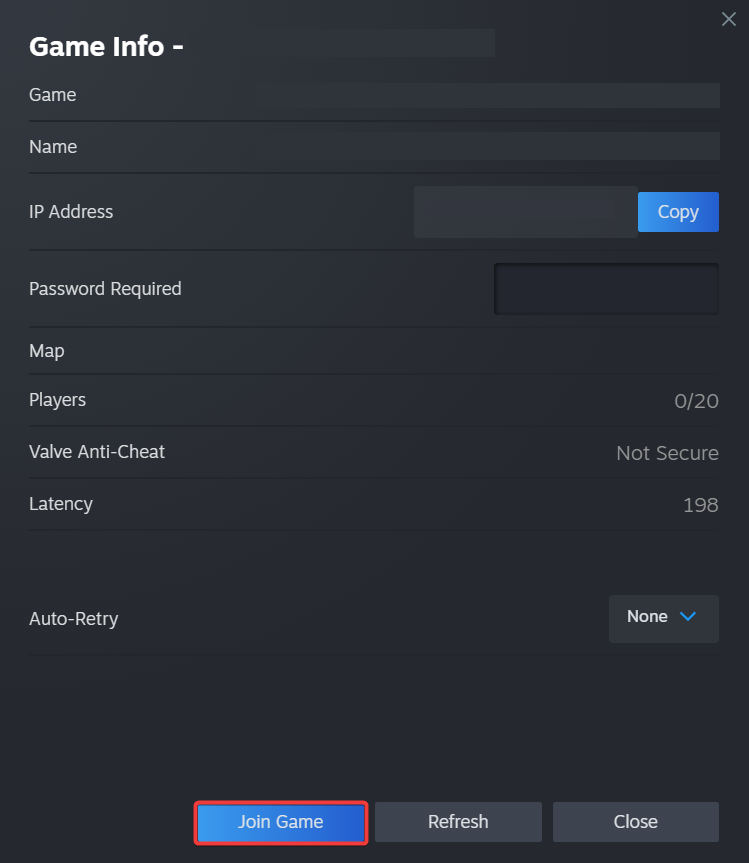
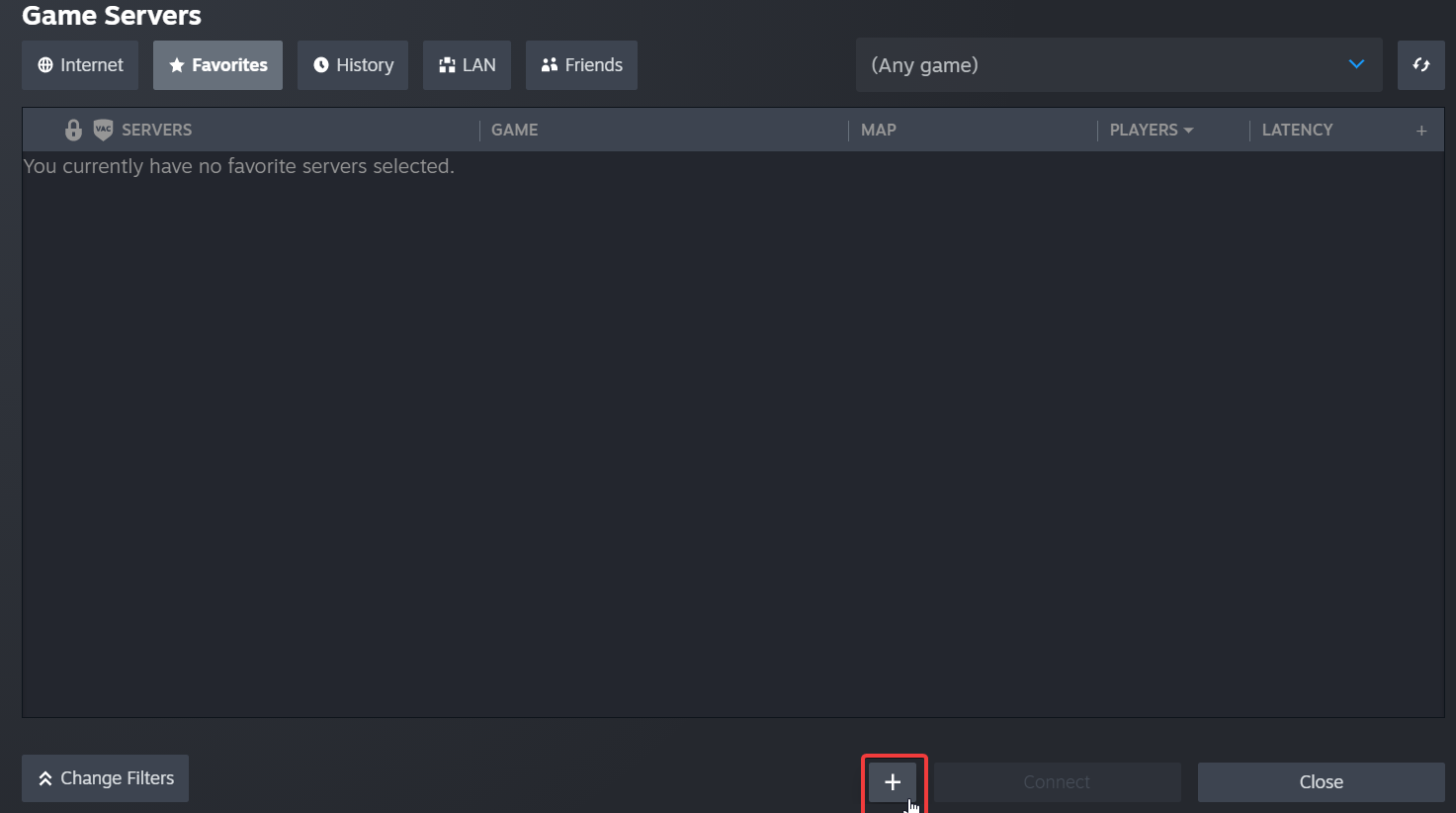

5. Click the server, then click Connect.
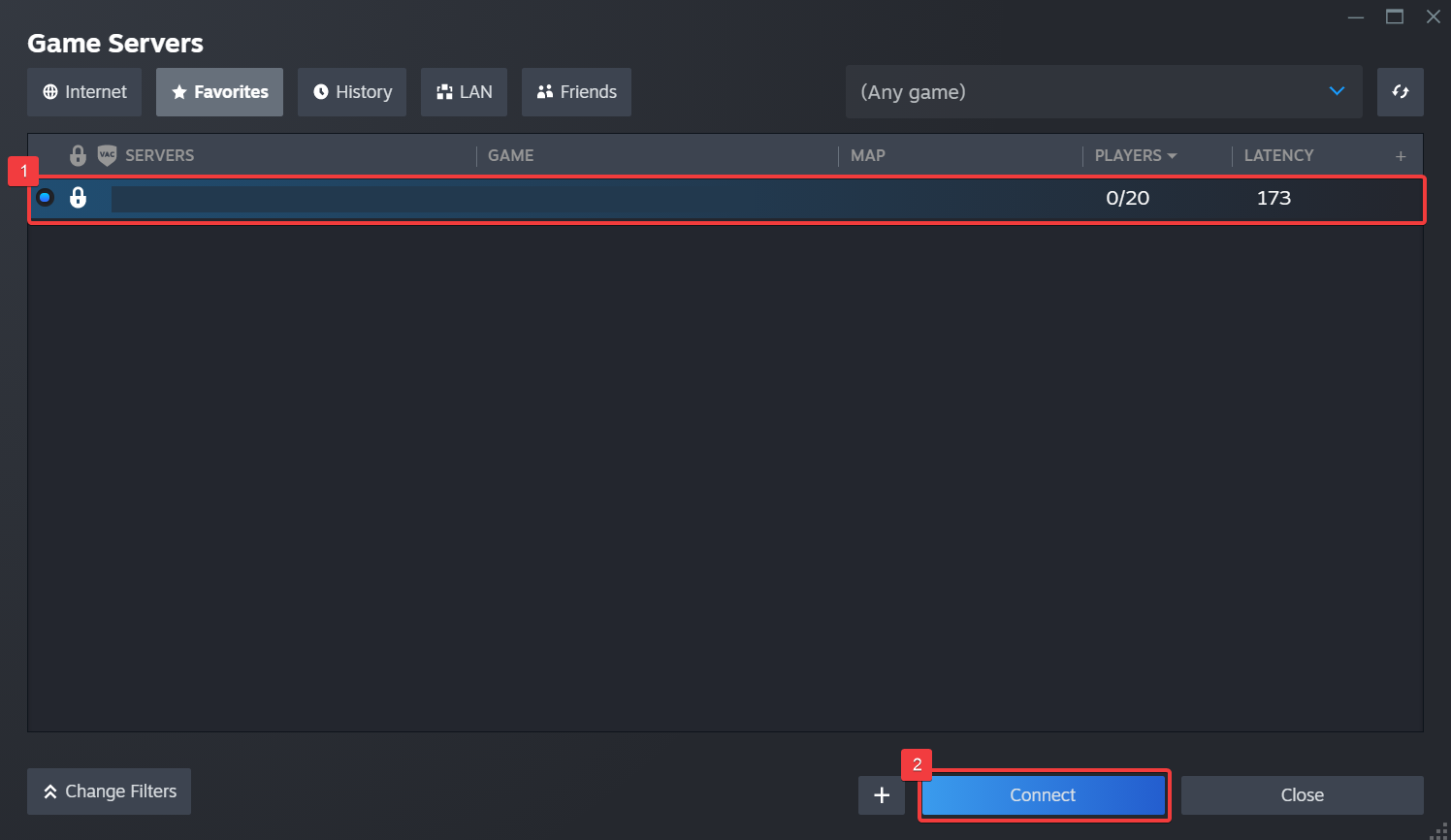
4. Another pop-up window will appear. Some servers require passwords. Enter the password if prompted, then click Join Game.
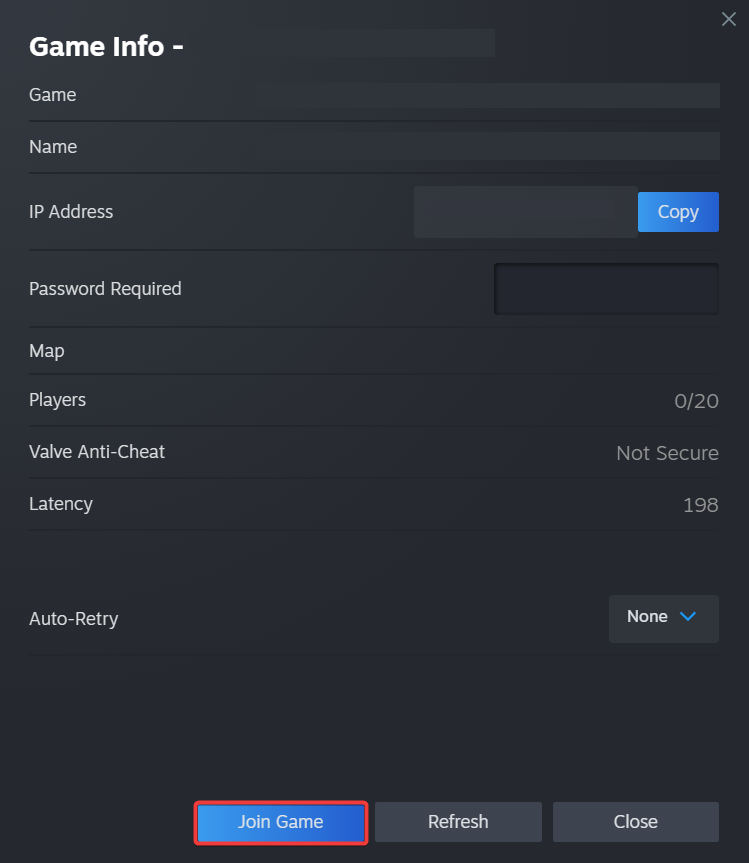
ADDITIONAL: You can also click the Join button from your game server and follow the prompt that will connect you to your Steam account.
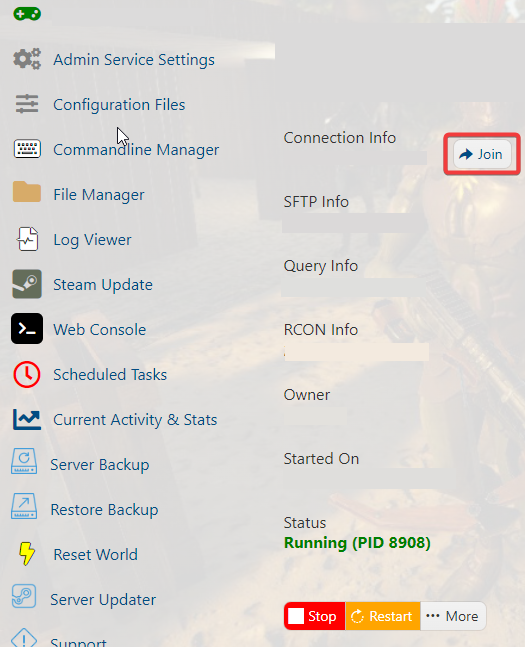
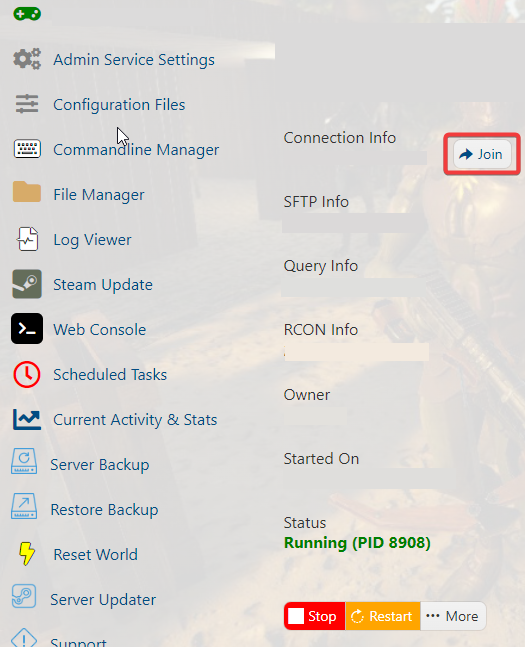
B. Join In-Game
1. Login to your game server then copy your Connection Info IP.
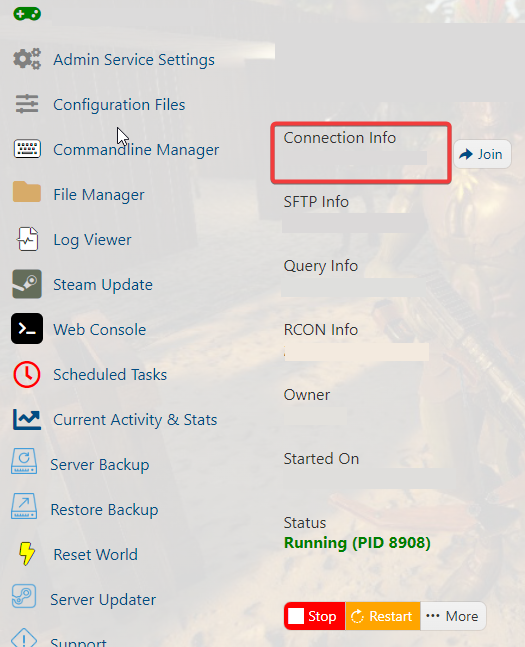
2. Launch the game, choose Multiplayer, then enter your Connection Info IP in the Direct IP and Port box, then click Connect.
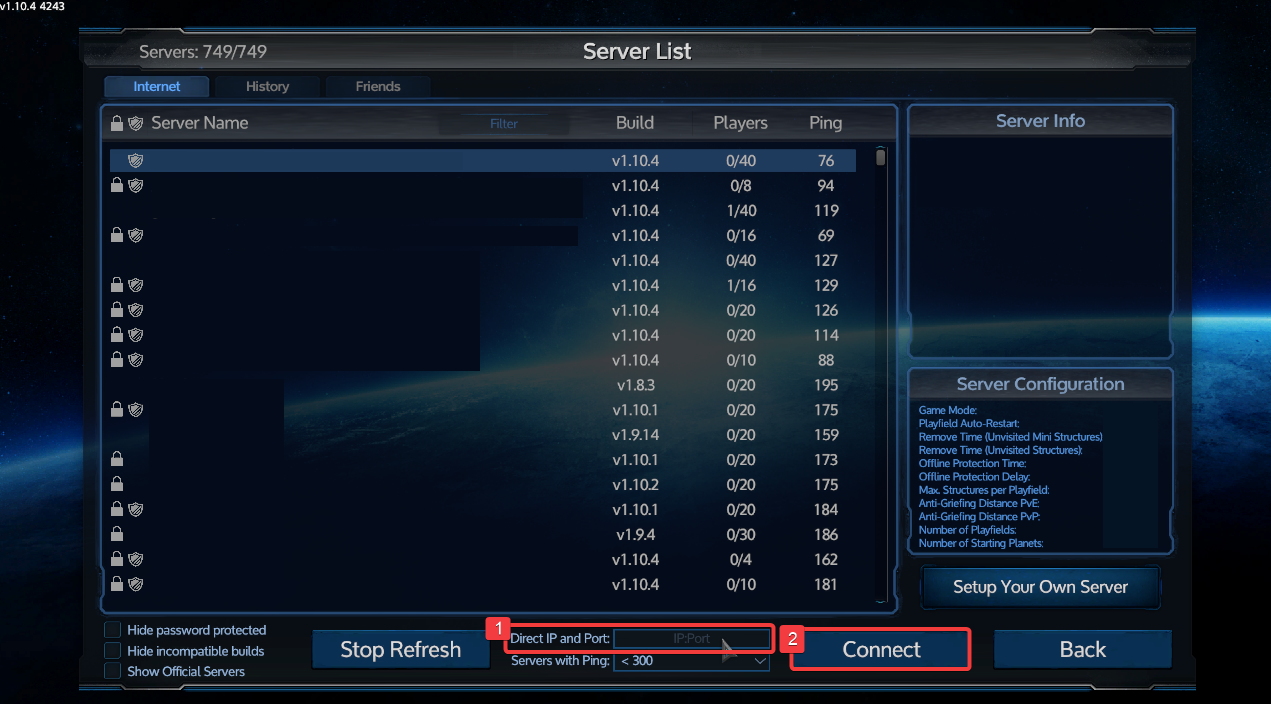
3. Enter the server password if prompted.