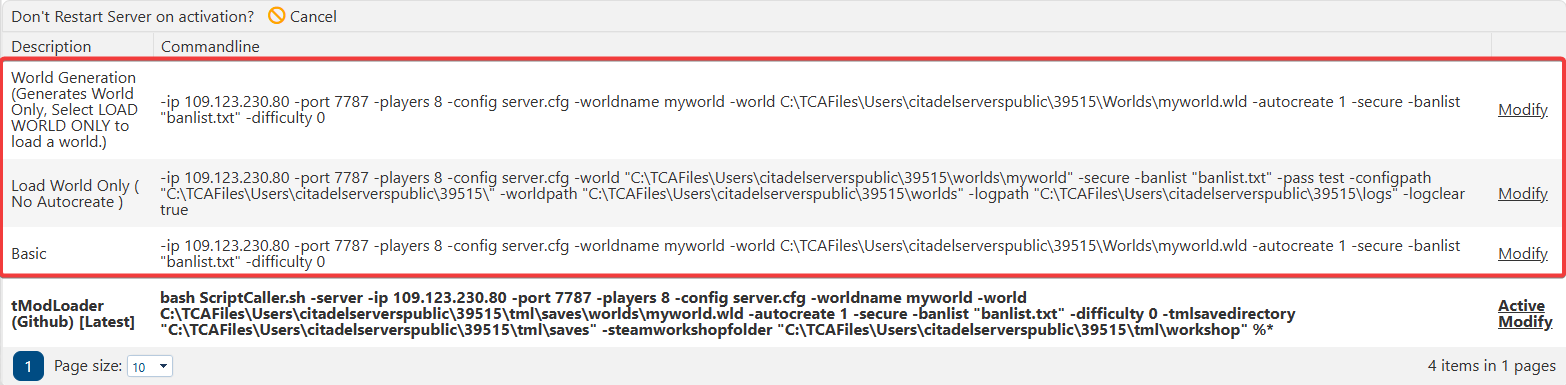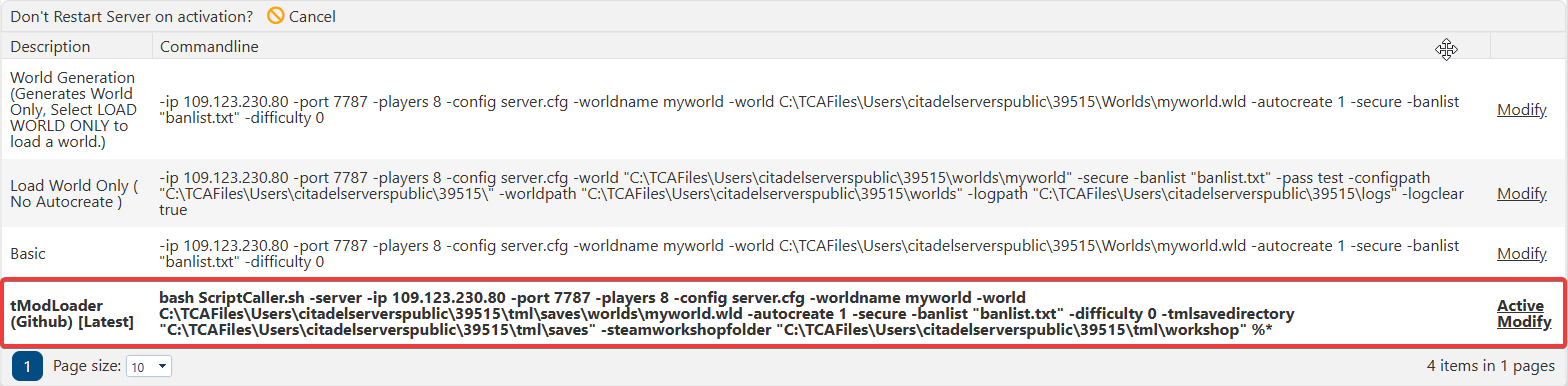Ready to bring your handcrafted world into the multiplayer realm? Whether you've built a sprawling fortress, a pixel-perfect village, or a chaotic boss arena, loading your custom world onto a Terraria server lets you share your creation with friends or host epic adventures. This process is straightforward—but it does require a few key steps to ensure everything runs smoothly. In this guide, we’ll walk you through how to prepare your world file, configure your server settings, and launch your custom map so players can jump right in. Let’s get your world online and thriving!
Uploading your Custom World on your Terraria Server
1. Log in to your Game Control Panel and navigate to your service.
2. Before making any modifications, stop the server from running by clicking the Stop button.
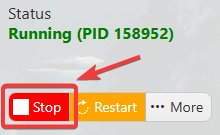
3. Go to File Manager.
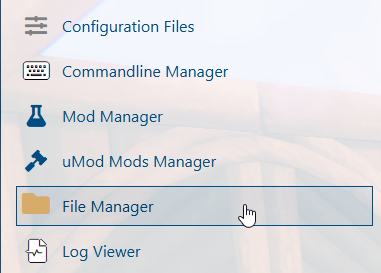
4. On the File Manager, For Vanilla server, go to Worlds Folder (For Tmodloader server, go to tml>>saves>>worlds). You can easily upload a world you have on your local computer. This can be done via FTP like Filezilla.
Vanilla Server
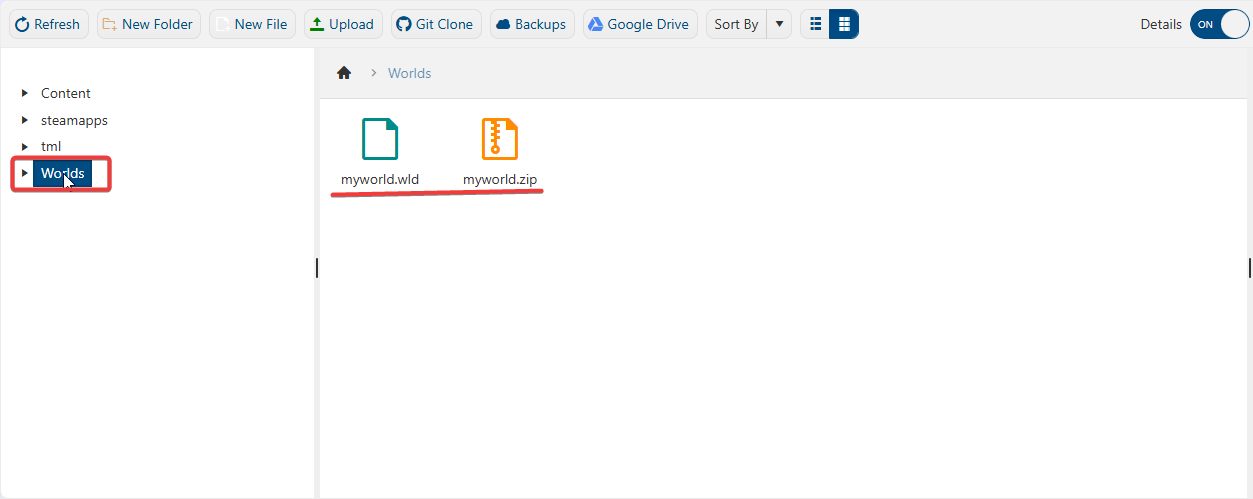
Tmodloader Server
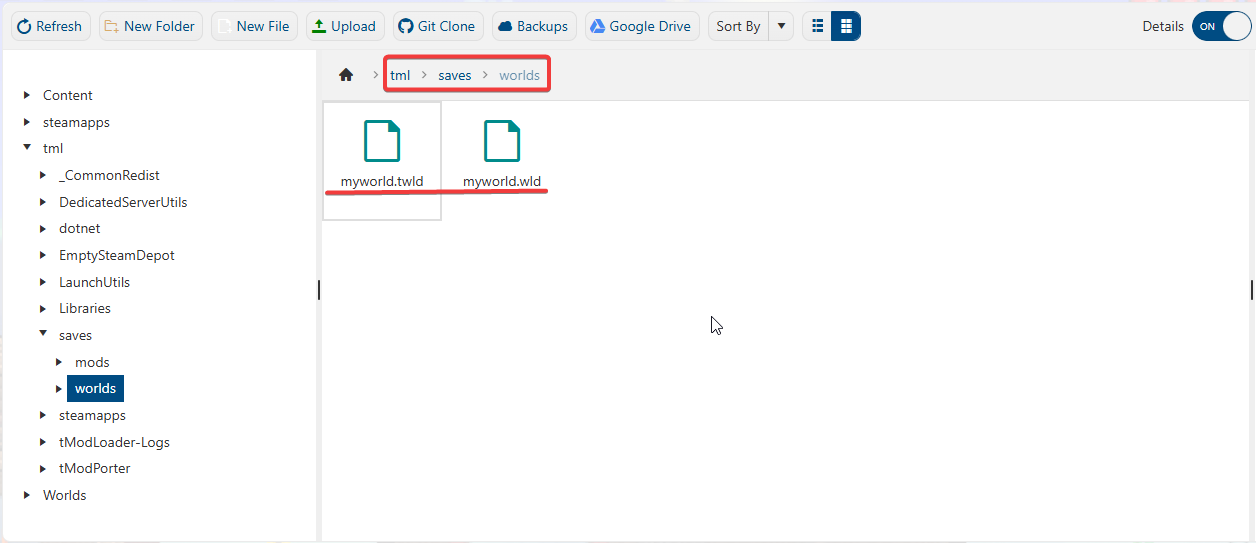
5. To Load your custom world, you need to rename the ".wld" world file. (NOTE: There should be no spaces or special characters in the name.).
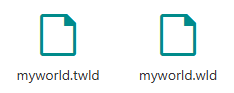
6. Once edited, go to Commandline Manager and choose your Commandline by clicking Modify.
For Vanilla Servers
For Tmodloader
8. On the commandline, change the world name to the new name of your custom world. For the action to take, choose Load Old/Current World. This will load the custom world ".wld" file that you uploaded.
9. After the editing, click apply to execute the changes on your server.
This should be the same for both Vanilla and Tmodloader server except for the 2nd Commandline for the Vanilla server since it doesn't an option for autocreate worlds.
Start the server and enjoy your custom world.