The following guide will show you how to update your dedicated Palworld game server.
Not a client yet? Order a Palworld Server today with Citadel Servers
There are various ways to install updates to your Palworld Servers, each referring to different file updates, and each equally important.
STEAM UPDATE:
1. Login to the Game Panel (click this link for easy access) and navigate to your Palworld server.
Make sure the server is not running, by pressing the "Stop" button.

2. Click the "Steam Update" in the left hand side panel.
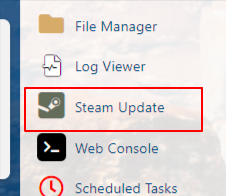
3. Press "OK" to initiate the update.
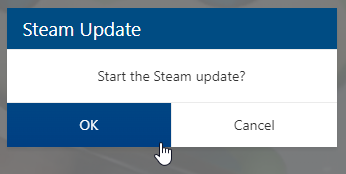
4. A web console should show up. Wait for a few moments until it tells you this message, meaning the Steam Update has been completed.
SERVER UPDATER:
1. Once again, make sure the server is not running by logging in to the Game Panel (click this link for easy access) and navigating to your Palworld server.
Press the "Stop" button if the server is running.

2. Click the "Server Updater" section on the left side.
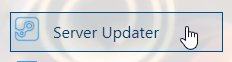
3. Press "Execute" to initiate the update.
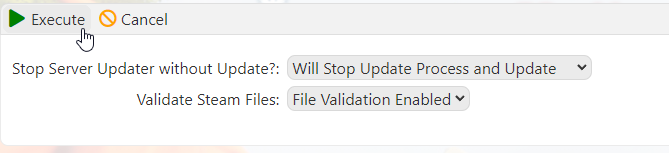
4. A web console should show up again. It will output the progress of the update
and will show this message once the Server Update has been completed.
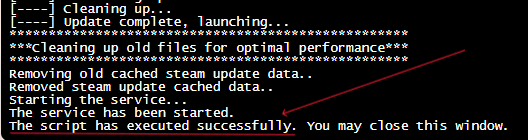
5. The server should have been automatically started after the updates.
Go to your Game Panel (click this link for easy access) to make sure, and click on the "Start" button if it isn't running.
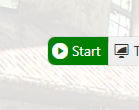
HOW TO CONNECT TO YOUR SERVER?
1. Open Palworld and click on "Join Multiplayer Game".
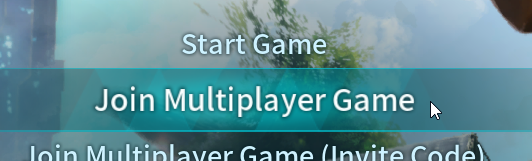
2. Select "Community Servers" on the left side.
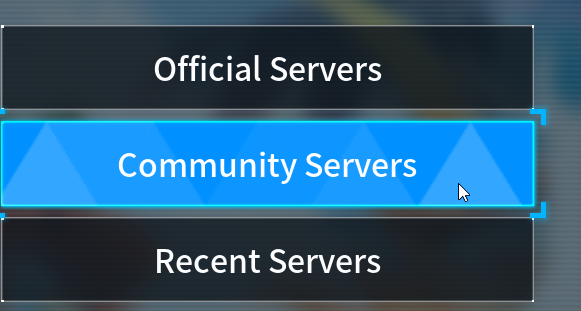
3. Then in the bottom right, enter in your game server's IP and Port. See this guide if you're not sure how.

4. Click connect and you should be able to join your Palworld server successfully.
Frequently Asked Questions (FAQ)
My server does not appear in the Official Servers list?
This is official game servers by the developer, not community servers
My server does not appear in the community servers list?
Our servers should be searchable by default. The Palworld Server search bar is Case Sensitive.
Check what you type in the search bar and make sure the name and the letter case both match the server.
I clicked connect with my server IP and port but it doesn't connect?
This could be several things, firstly make sure you have the correct IP and port,
maybe there is an extra character or space in there.
Secondly, make sure your server is shown as running, it won't appear if stopped.
Thirdly, make sure it's up to date, you can only join the server if you have the same version.
Go to the game panel and run either "Steam Update" or "Server Updater"
I clicked connect and it won't let me join because of the password I added to my server?
This is a known issue that the developer has stated, there is no way around this at this time,
they have stated they will be adding a prompt that asks you for password in a future patch.
What are configurations and commands I can execute on my Palworld server?
We have guides that show you the different configurations and commands you can do for Palworld.
You can check out all our Palworld guides in this link.

