
The following guide will show you how to connect to your dedicated Enshrouded game server.
Firstly, access the Game Panel and navigate to your server.
Once there you will see your server's Query IP and server port.
e.g.
127.0.0.1:8211
This has been highlighted here in this image.
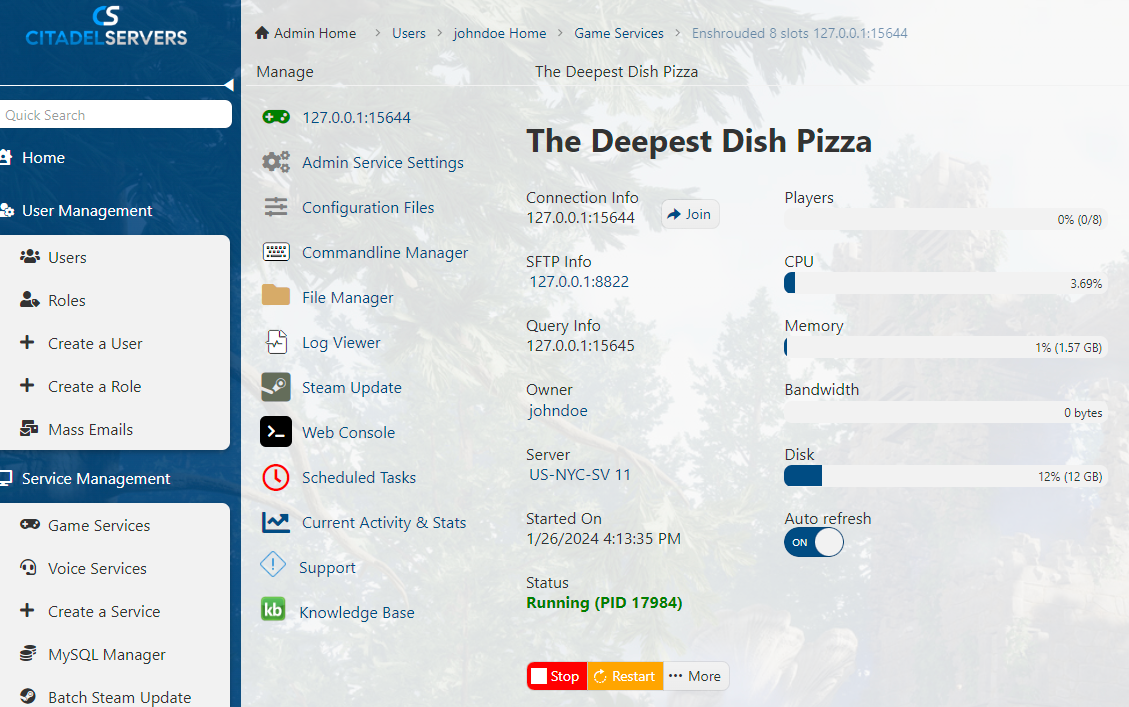
You can copy this into your steam clients game servers to query it, currently there is no direct connect and this guide will be adjusted.
Copy this, then, for best practice, run the steam update to make sure your server is up to date.
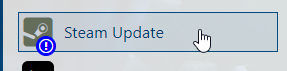
Once this is complete, start the server via "Start".
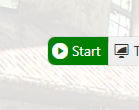
Now that the server is up to date and started, open up the game client.
Click "Play"
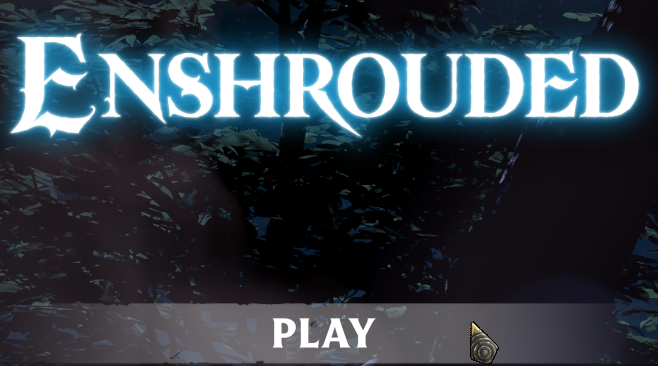
Next, click the 3rd option which is to join an online server, your server will appear here.
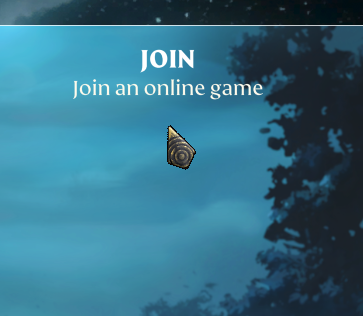
The game will then show a list of random servers,
trying to find your server in the list without using the filter can take a very long time as there are 1000s of active servers.
This is why we use the server filter list on the side.
Once in the server list, you want to make sure your filter options are correct, make sure that you have the following ticked:
"Show dedicated server"
"Show dedicated server"
"Show password protected server"
"show empty server"
Also make sure:
min free slots = 0
Only friends servers = unticked
Then click on "Search for server name"
This will allow you to find your server in the list via it's server name that you have set.
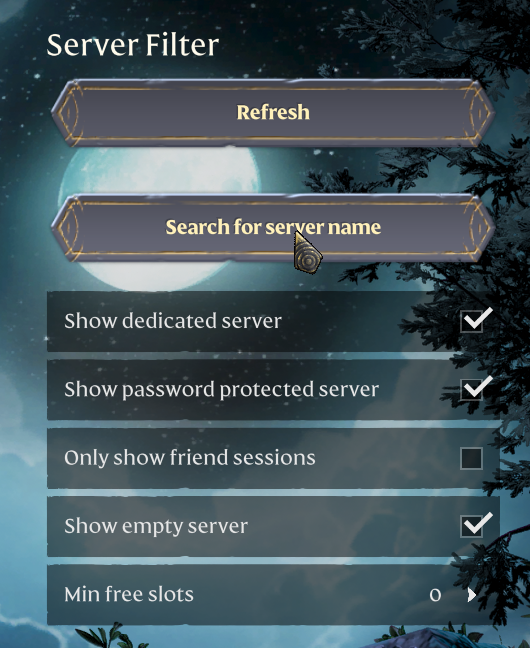
In the Filter, you can type the whole server name or part of it, in this example we have typed "pizza". It will then attempt to find all servers with the term pizza in the name.
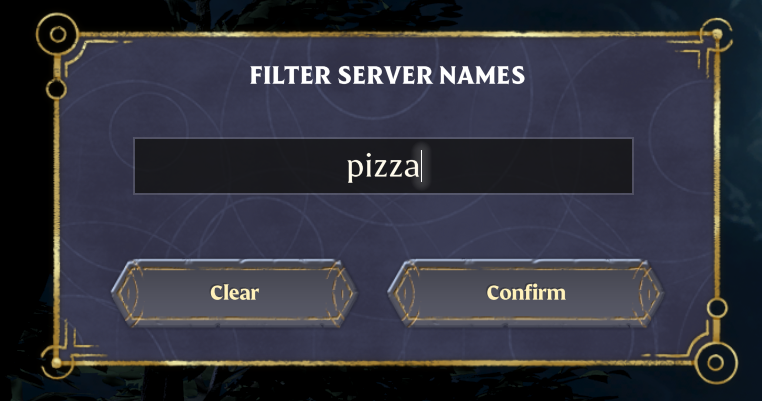
Note: This may take a few minutes to populate.
As you can see here, we found the server we were looking for.
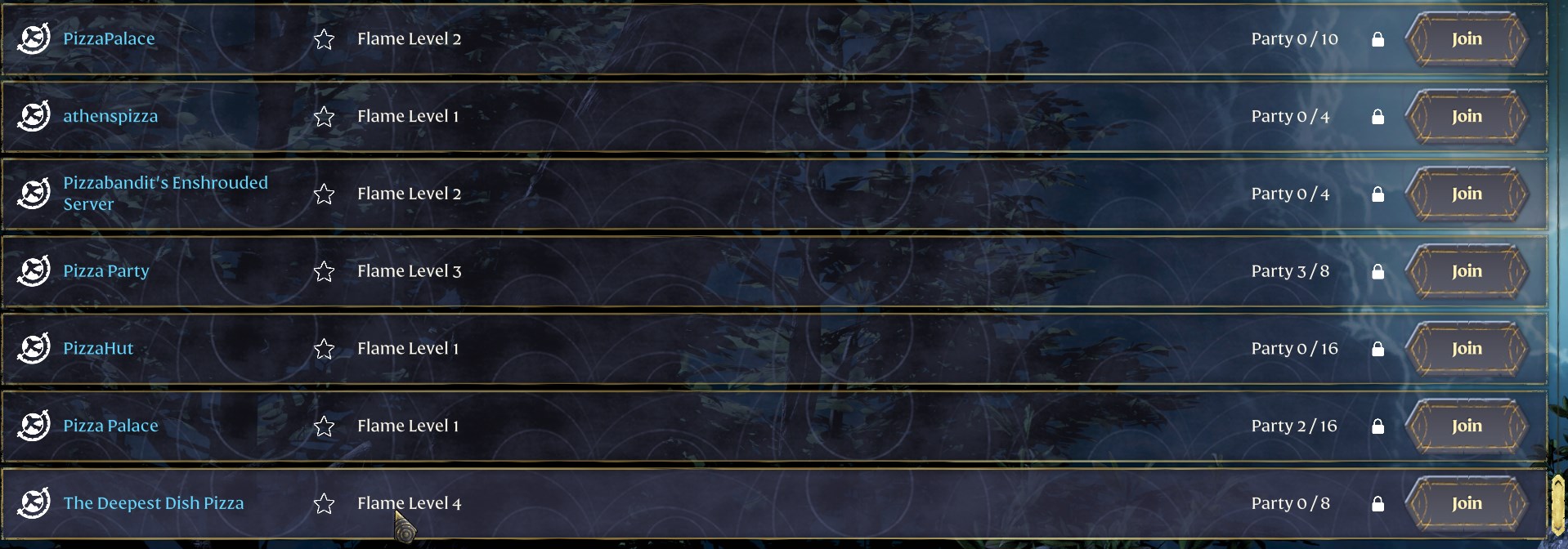
Don't forget to click the Star, this will favorite your server so it appears as the first server in the list next time, making your life easier!
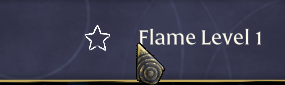
Click "Join" and you should then join your server successfully.
Frequently Asked Questions (FAQ)
My server does not appear in the Official Servers list?
This is official game servers by the developer, not community servers
My server does not appear in the community servers list?
Right now and as expected and stated by the developer, 90% of the servers are not going to appear
because there is simply too many and the filter for the name doesn't pickup the majority of the results.
Make sure the server name is correct, that the server has been started,
if you change the server name in the game panel and do not stop and start the server it will not update.
I clicked connect with my server ip and port but it doesn't connect?
This could be several things, firstly make sure you have the correct ip and port, maybe there is an extra character or space in there.
Secondly, make sure your server is shown as running, it won't appear if stopped.
Thirdly, make sure it's up to date, you can only join the server if you have the same version.
Go to the game panel and run either "Steam Update" or "Server Updater"

