
This guide will show you how to join your Necesse game server.
Looking for a Necesse game server? Click here to order your server!
Follow the steps below to connect to your server.
1. Log in to your Game Control Panel.
2. Optionally, click the "Steam Update" button first to keep your server up-to-date.
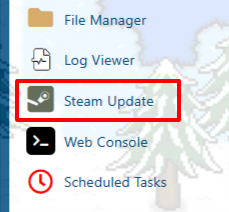
3. Start the server and copy the IP and Port in the Connection Info tab.
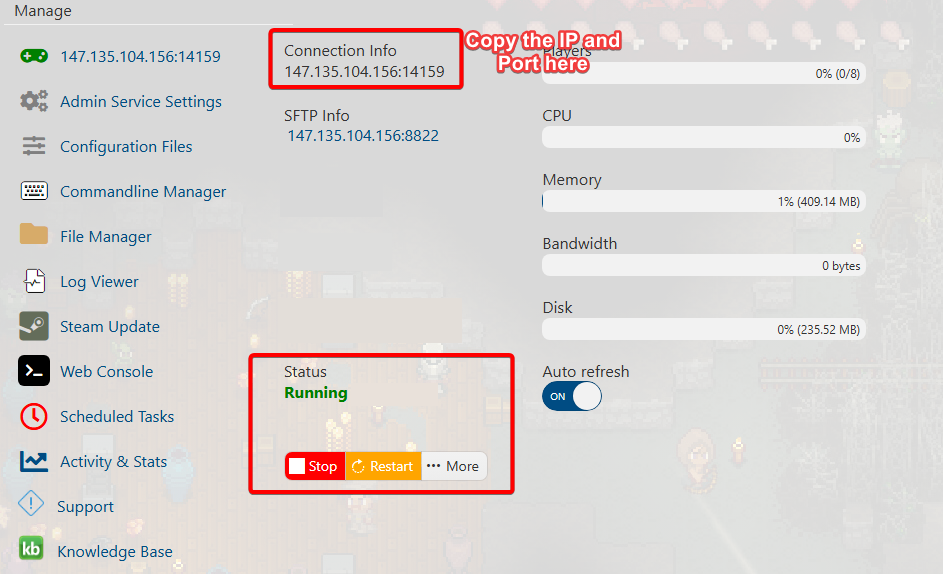
4. Open the Web Console tab. The world requires an initial setup on server startup.
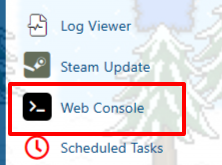
5. Input the corresponding commands through the web console interface.
You can also just type "N" when the console is asking for custom server options.
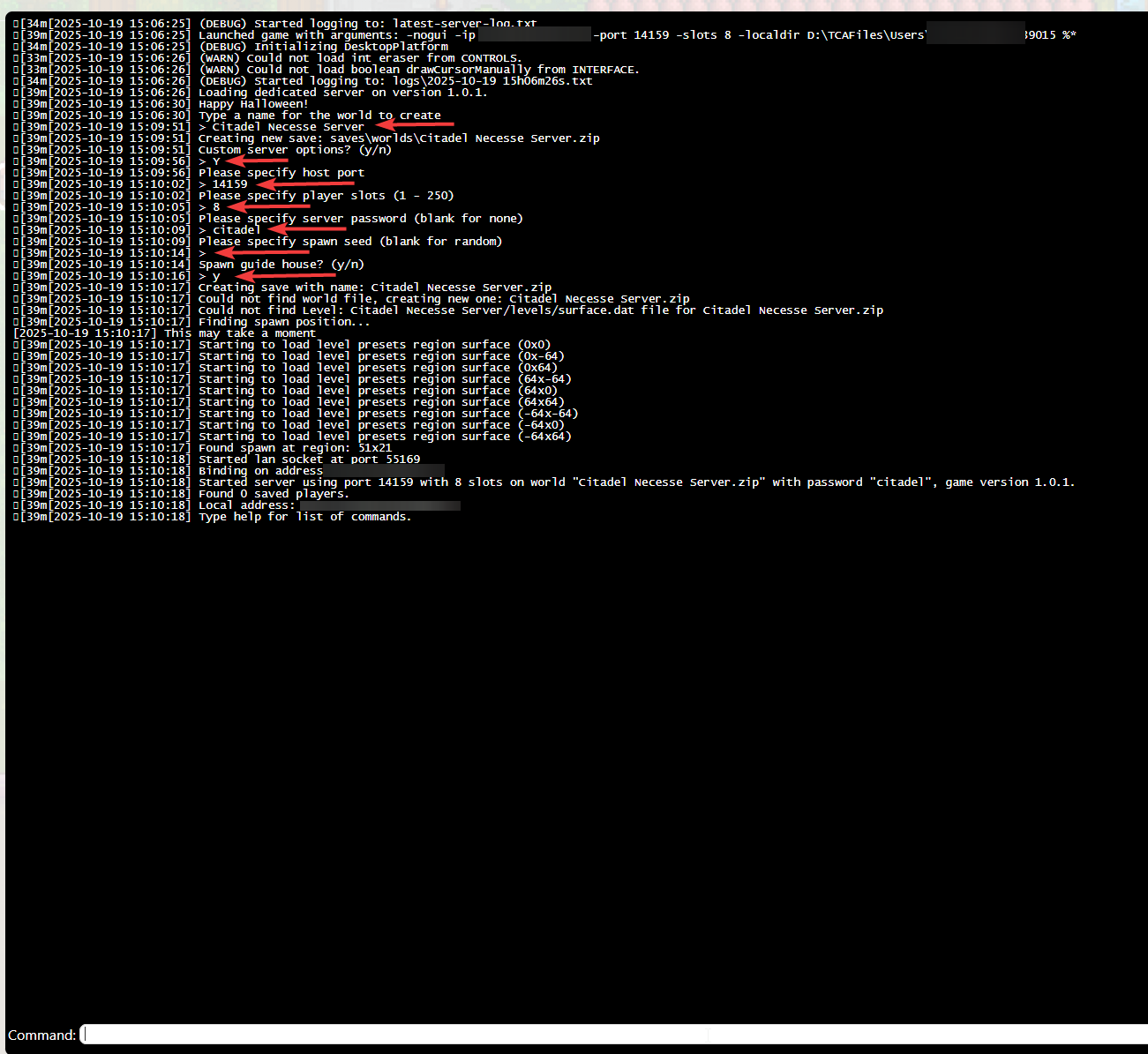
5. Once you have finished setting up the server's world, we can now join the server.
Open Play Multiplayer from the main menu, then Join a Server.
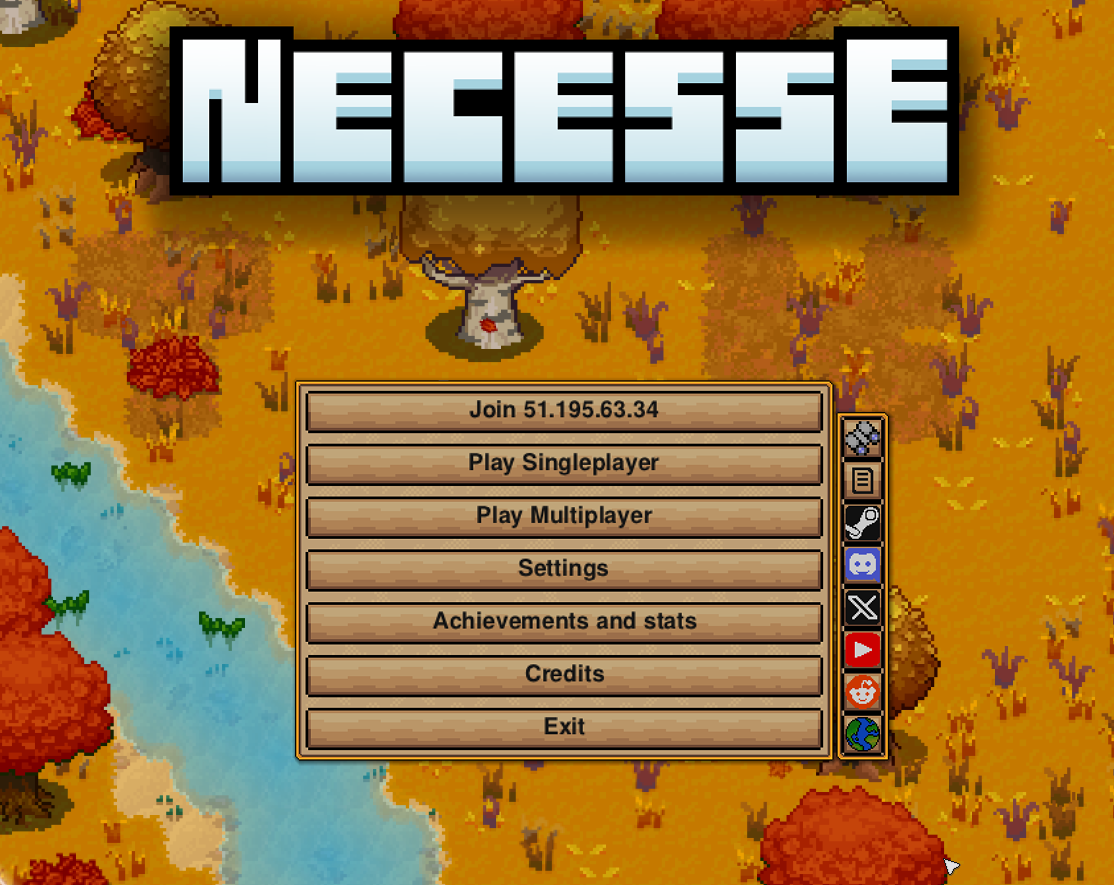
6. Click Add Server to create a new server entry.
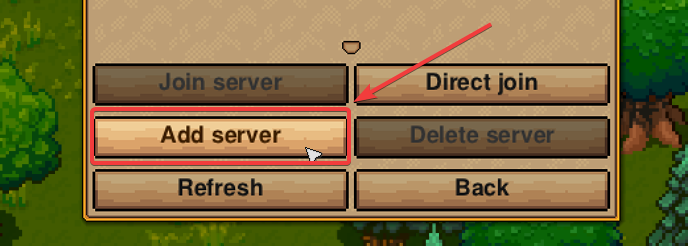
7. Enter Server Details from Step 3 earlier.
Name: Enter your preferred name for the server (e.g., “Citadel Server”). This is visible only to your end.
IP Address: Enter your Connection Info IP found in your Game Control Panel.
Port: Enter your port number listed under the same Connection Info.
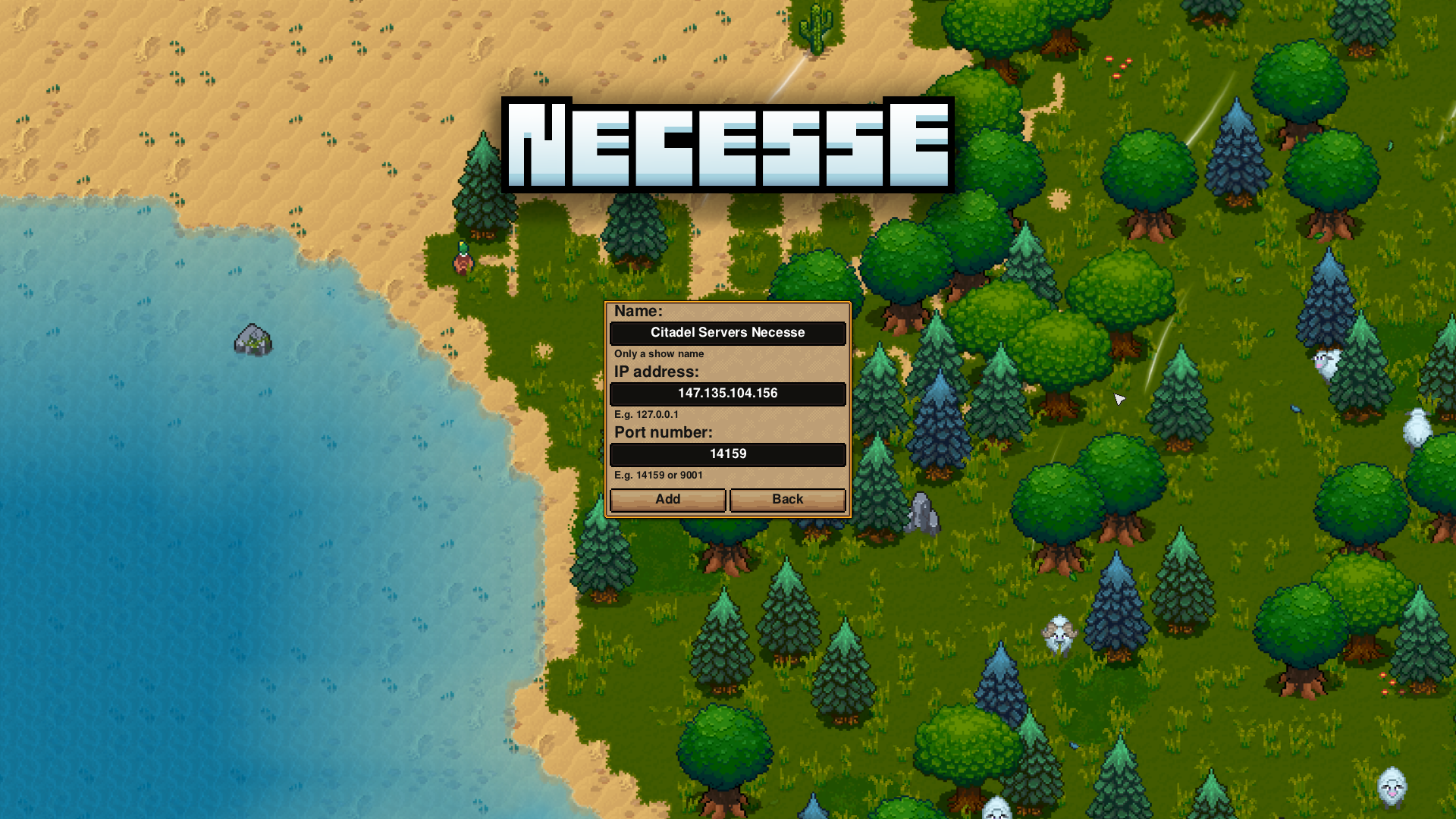
8. Press Add, and the server will now be available in the list.
Select the server and click "Join Server".
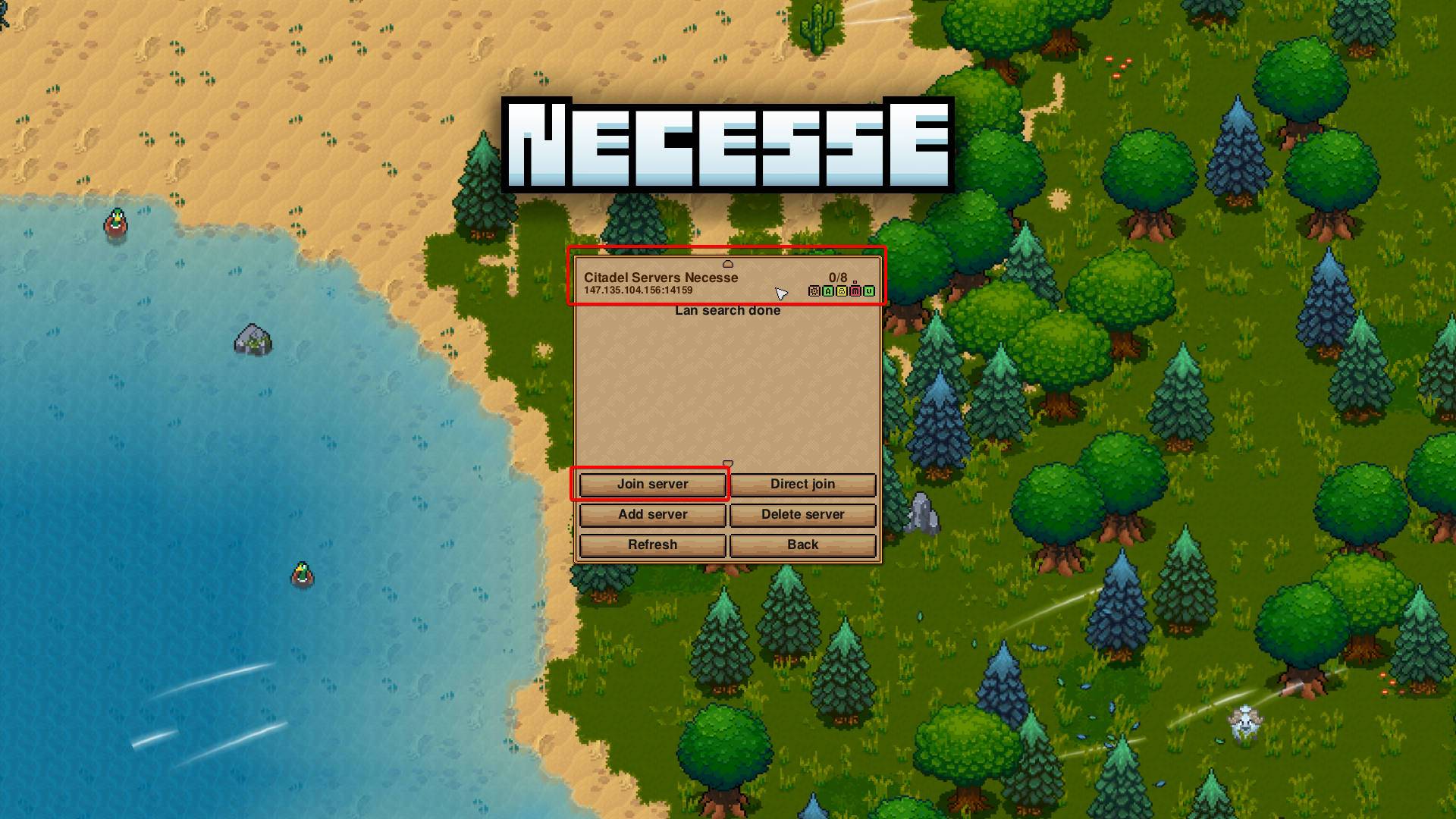
9. Alternatively, you can use the "Direct Join" option.
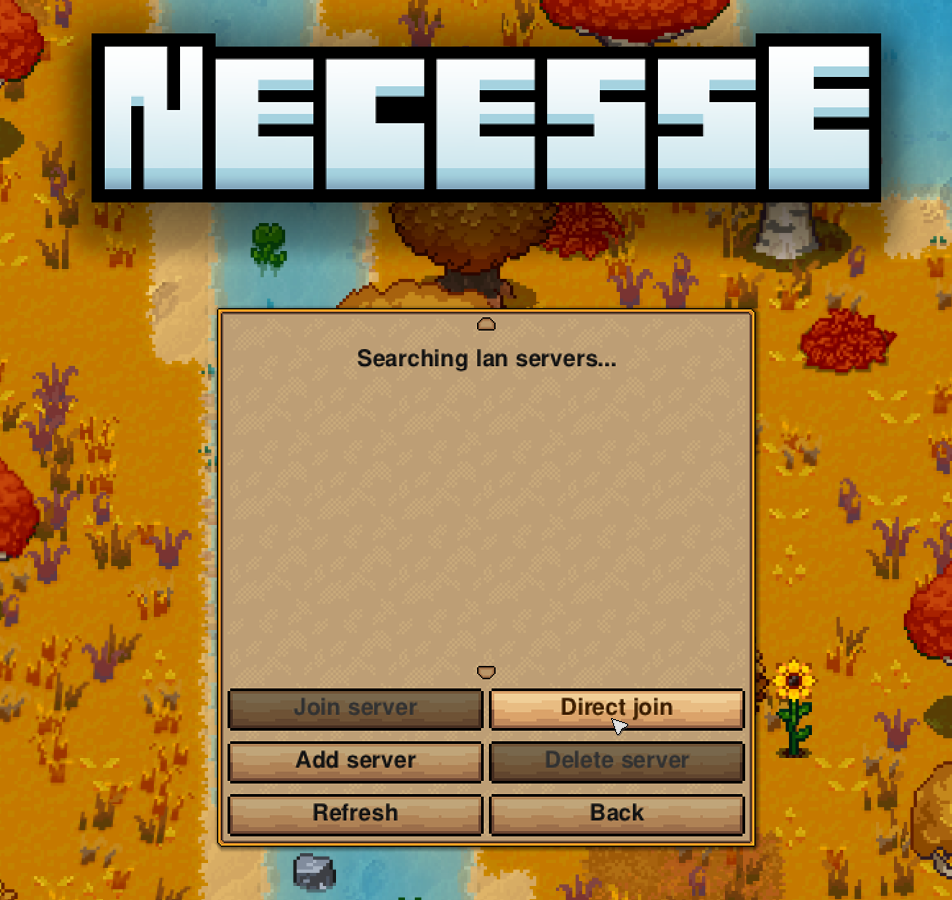
10. Enter Server details from Step 3 earlier.
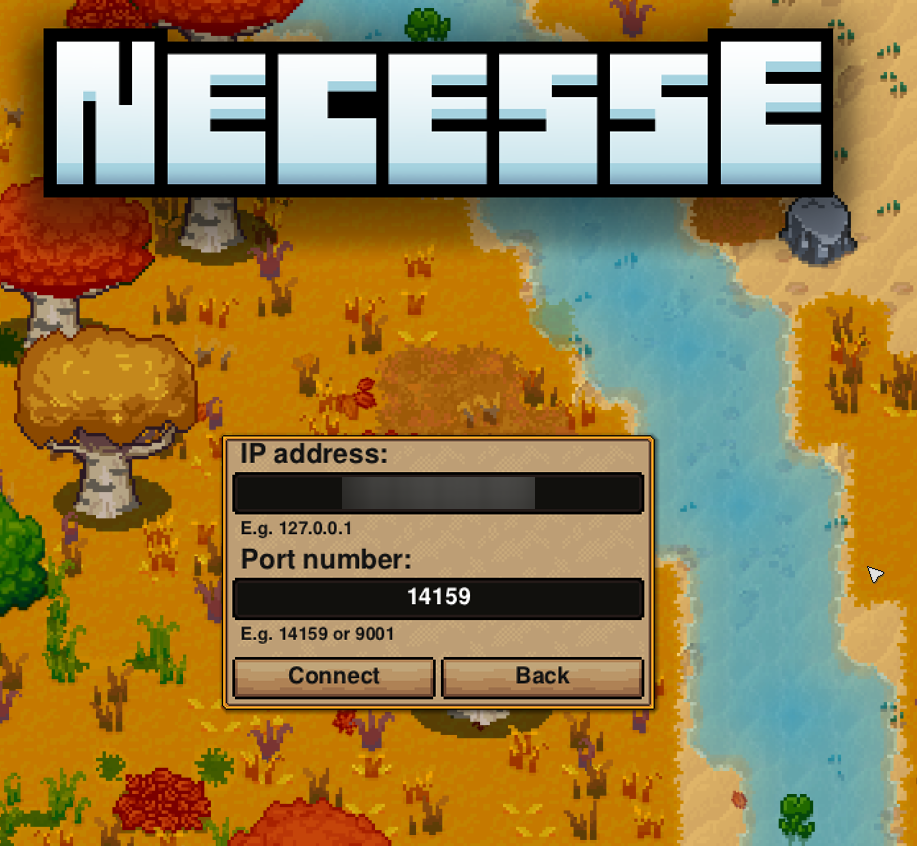
11. Click Connect to connect to your Necesse world hosted by Citadel Servers.

Did the above information not work for you? Please click here to contact our support via a ticket.

