
Click here to order your HELLION server with Citadel Servers today!
This guide will show some basic server configurations.
First of all, some general information:
HELLION is a multi-player ONLY, however, it doesn't prevent you from playing solo as the only active player on a server. There is really no need to demand single-player or local LAN servers, as this is already possible by running a server on your own - protected from outsiders.
There are 3 kinds of servers available NOW for HELLION: public servers, private (rented) servers from game server providers, and self-maintained dedicated servers (to run on your own hardware)
Originally, self-maintained servers were not planned by Zero Gravity for the initial early-access release of HELLION, but they changed their mind after getting some messages from players urgently requesting that feature.
Basic Configuration
1. Change server_name to anything you want your server to be called to. This will be listed in the game's multiplayer lobby.
2. Put in a password in server_password if you want to make other people unable to join your server without knowing your password.
(Both can be accessed by logging in to your game server. Click Configuration Files then click Config Editor on GameServer.ini. Click Save and Exit.)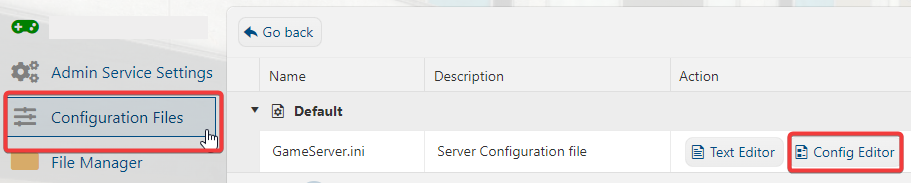
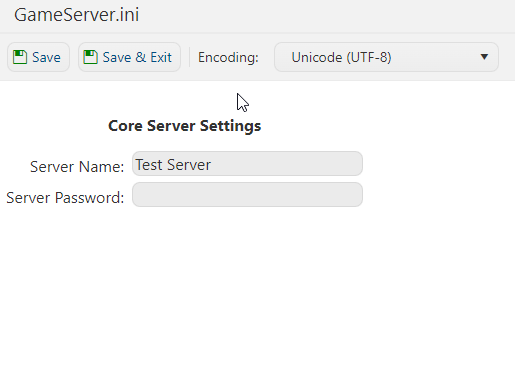
3. Put in port number in game_client_port and status_port. The port number can be a unique port number depending on your PC or router availability. If not just use the same value 5969 or 5970. These port numbers need to be forwarded later in your router to allow people to join in and also for the Hellion lobby server to list your server (if not, it may show up as Offline or not at all).
4. Put in max_players to limit the number of players or not at all. This is to control the number of players connected to your server at the same time. More players = more CPU power and RAM needed, and more bandwidth required = lag or performance issue if insufficient.
(Both can be accessed by logging in to your game server. Click Configuration Files then click Text Editor on GameServer.ini. Click Save and Exit.)
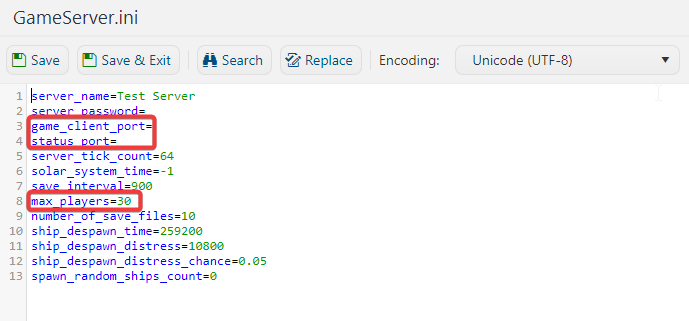
Need further assistance? Please click here to contact our support via a ticket.

