In this article, we will cover basic use of the "File Manager" in the Citadel Servers Game Panel.
We do recommend uploading via FTP instead of the file manager.
How To Open The File Manager:
On your game panel options, click the"File Manager" option on the side panel and you should see a window like this:
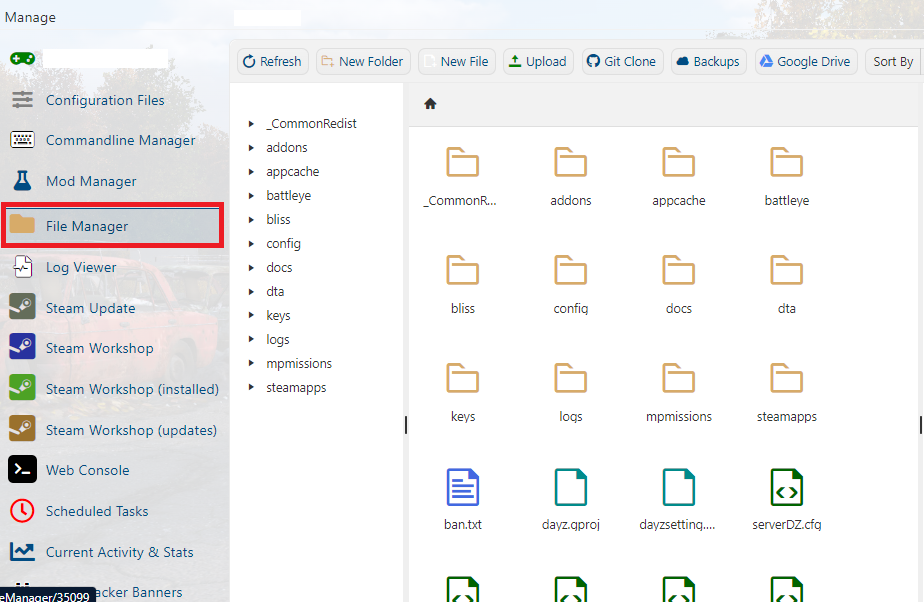
This is the File Manager where you can rename, download, upload, delete files, and other assorted functions.
How To Download A File In The File Manager:
To download a file or folder from the File Manager, make sure you zip them first and then right-click and click download on the zipped file. This will ensure or prevent the file from being corrupted.
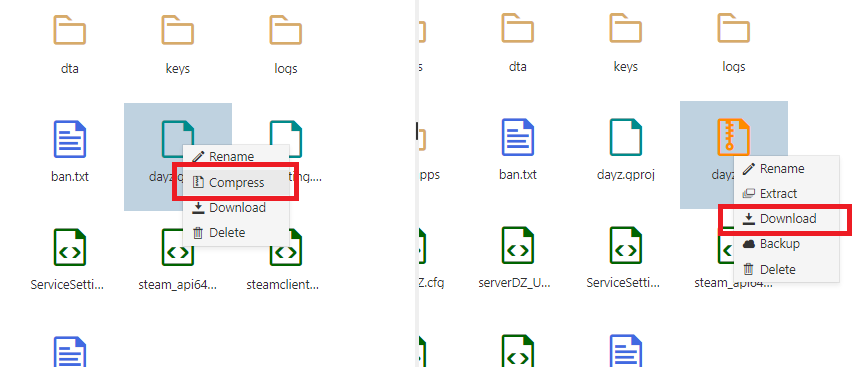
How To Upload A File In The File Manager:
To upload a file, select the "Upload" button when you're in the directory you want. Then select the file you want to upload from your computer. After that, allow it to upload, and you're done!
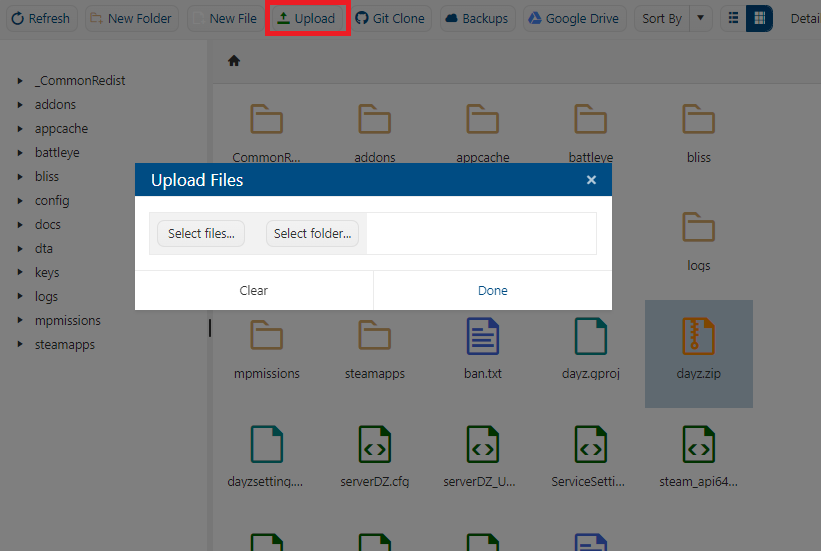
How To Zip/Unzip A File In The File Manager:
Compressing and uncompressing files is also rather easy, simply select "Extract" on the zip file, and it'll decompress it for you. To compress a file, tick the checkbox by the file you want to compress, and it'll make a zip file for it.
Unzipping A File:
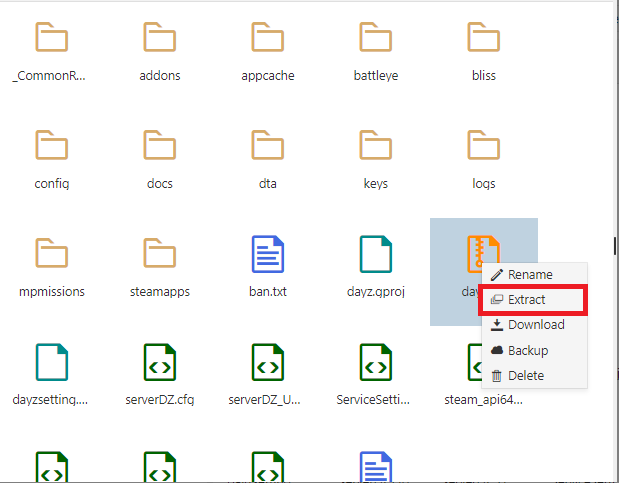
Zipping A File:
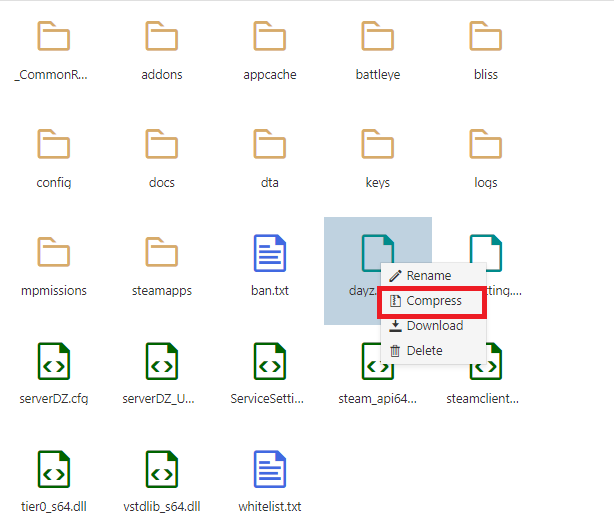
How To Rename A File/Folder In The File Manager:
Renaming files/folders is as simple as clicking the rename icon, typing in the new name(with file extension((.txt .zip etc))), and clicking "OK".

There's all of the basic need-to-know information on the functions of the File Manager tool.
For an easier time managing the files on your server, try using an FTP Client like "FileZilla" it's free and easy to use.
Here is a link to the guide on using FTP: http://www.citadelservers.com/client/knowledgebase/2/How-to-Install-or-Set-up-FTP--UploadingorDownloading-Files-on-the-Server.html
Here is a link to FileZilla: https://filezilla-project.org/
Did the above information not work for you? Please click here to contact our support via a ticket.
Here is a link to FileZilla: https://filezilla-project.org/
Did the above information not work for you? Please click here to contact our support via a ticket.


