
This guide will show you how to troubleshoot your Necesse game server.
Looking for a Necesse game server? Click here to order your server!
Follow the steps below to troubleshoot your server.
1. Log in to your Game Control Panel and stop your server.
2. Go to the Commandline Manager tab and check the Active Commandline.
If it's on default, proceed with step 3. The server needs additional input in the Web Console.
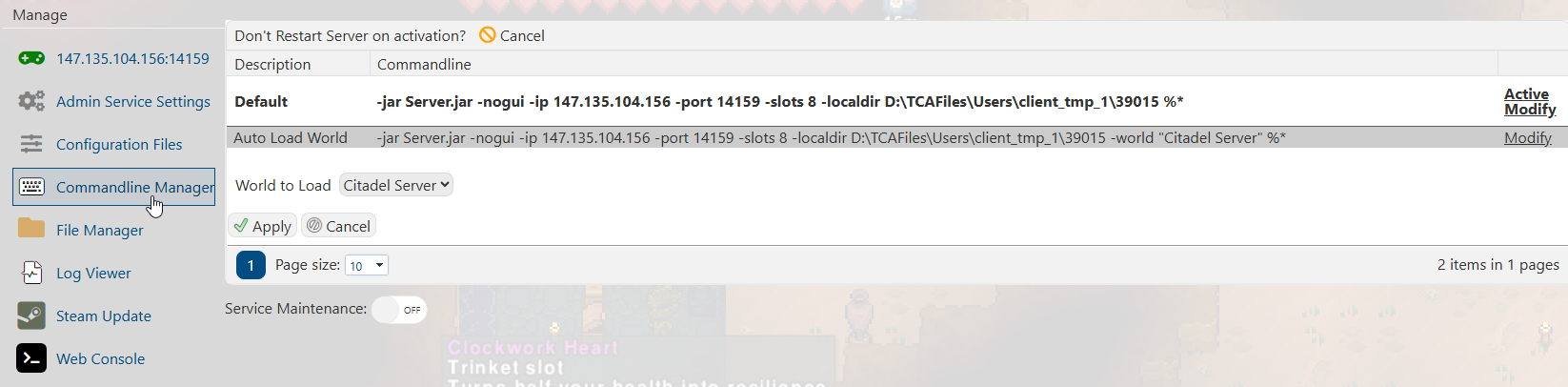
3. Open the Web Console tab to input the commands. In this case, we have multiple worlds.
Type the corresponding number of the world you want to load, or type a new name to create a new world.
You will then be given an option to customize settings. We highly recommend typing "N" for this part.
Most of the customizable settings by typing "Y" will be very technical, so we recommend using default settings.
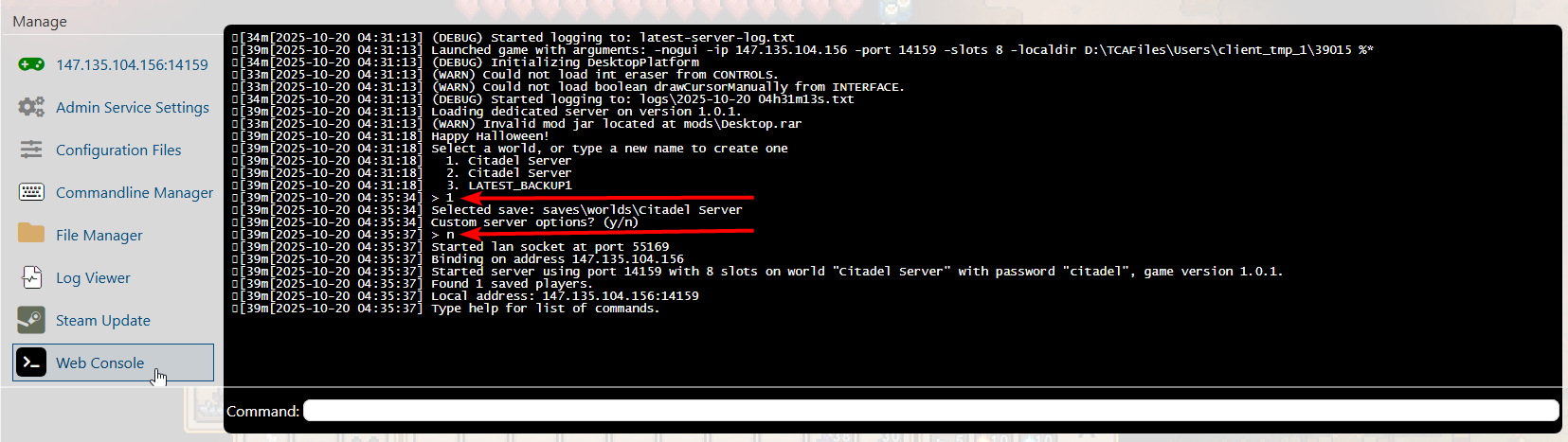
4. If you restart the server often, and only have one world. We recommend using the "Auto Load World" line.
Click "Modify" on the right, and then select the world from the dropdown and click apply.
The server will now automatically load this world and will no longer require input in the Web Console.
If the dropdown is blank, select the Default line first and then create a world by following step 3.
The world will be created and then it will be available in the dropdown the next time you click modify.
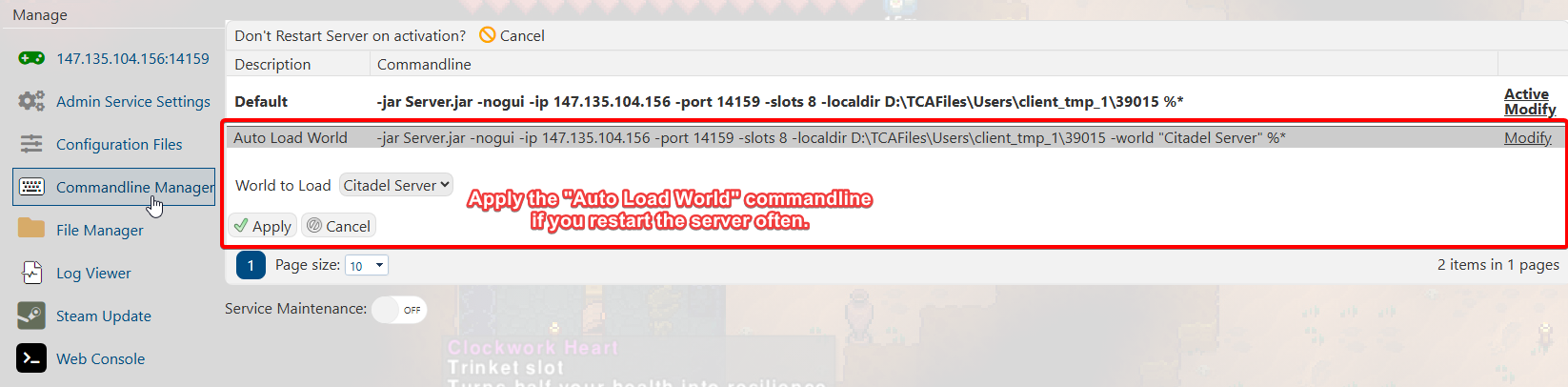
5. If the server is still not operational after these steps, try generating a new world instead of loading in a current one.
The current world may be corrupted, or the world versions are not compatible with the current server version.
6. If a new game update just dropped, the server may need to be updated to be operational.
Simply execute the "Steam Update" command in the sidebar and wait for it to complete.
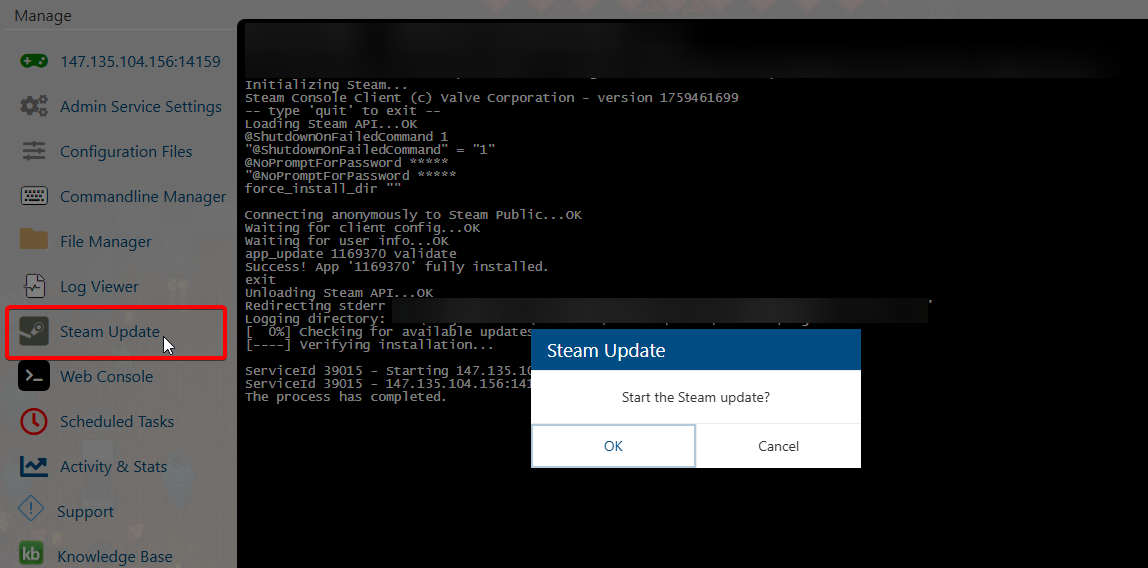
Did the above information not work for you? Please click here to contact our support via a ticket.

