
The following guide will show you how to configure your American Truck Simulator server.
Not a client yet? Order a ATS Server today with Citadel Servers
Firstly, access the Game Panel and navigate to your ATS Server.
Start the server to generate some needed files.
Let it run for a few minutes. Once done, turn off the server.
Make sure the server is off before applying.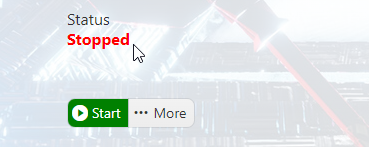
Now we will need to provide additional files from your game.
In the Game's Home directory(where the game is installed), find the config.cfg
Open and edit the file via Notepad or any word editing software.
Find the lines that have " g_developer "0" and g_console "0" "
Make the zeros into "1" to enable the developer console in the game.
Once the developer console is activated, you can open it with the "~" key.
Copy and paste this command "export_server_packages" and press enter.
This will freeze the game for a few minutes while it generates the files.
Once generated, the files will be located in the American Truck Simulator folder
located in the My Documents folder location. You will need to find the
"server_packages.dat" and "server_packages.sii" files.
Copy both files(you can also zip them) and Open the File Manager in the Server Panel.
In the file manager, you will be in the home directory, open the American Truck Simulator folder
and upload both Server Package files inside. You can also use an FTP like Filezilla to do this.
Once both files are uploaded, the server should be operational.
You can now enjoy the server
Did the above information not work for you? Please click here to contact our support via a ticket.

