
This guide will show you how to successfully validate your game server files to work with the latest version of nitrox that
only works with the Legacy Version of Subnautica
Looking for a Subnautica server? Click here to order your Subnautica server today!
Selecting the Legacy version of Subnautica and Validating files
Firstly, open up your Steam Game Client
Then navigate to your steam library and locate the Subnautica game.
We are going to make sure the legacy version is installed and validate the files for data corruption/incorrect version.
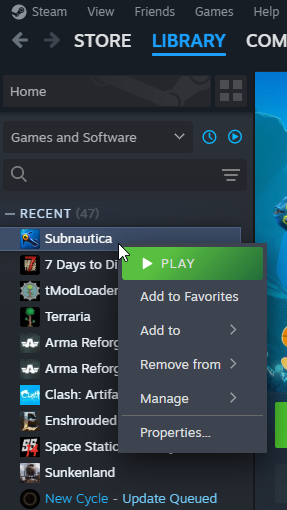
Once there, right click on the game and select "Properties" option.
Then proceed to "Updates" and make sure you have the "legacy version" selected.
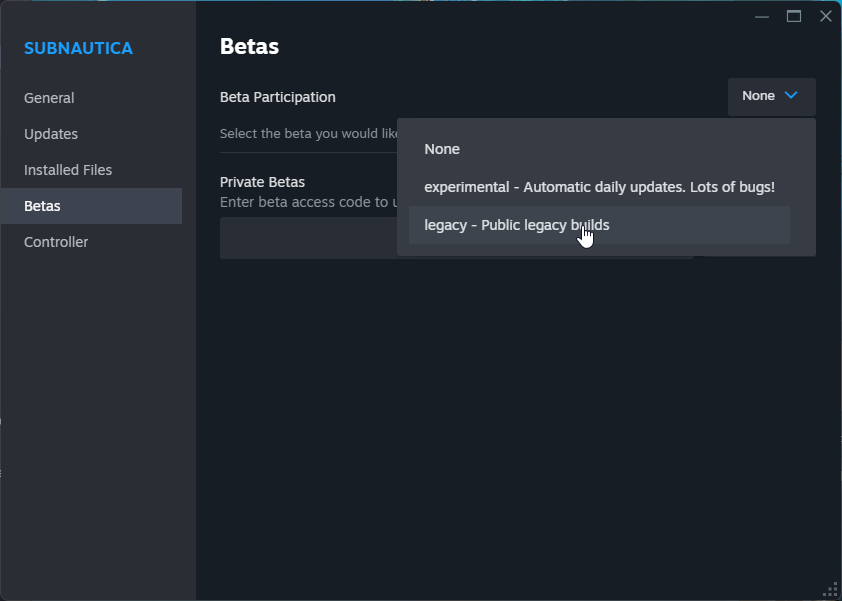
Then go to "Installed Versions" tab and click on "Verify Integrity of game files"
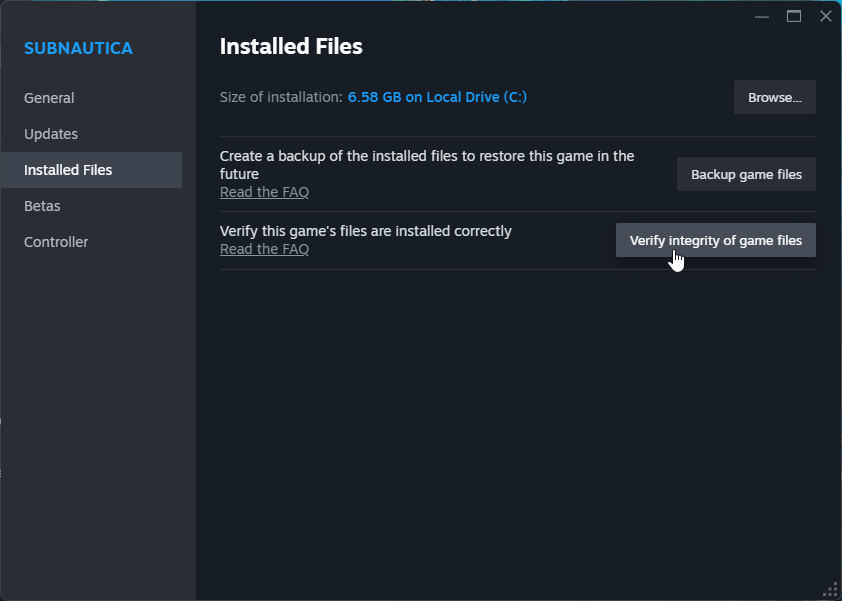
This will make sure your game files are fully up to date with the legacy version and any older version stuff or stuff left over,
from an older version of nitrox do not conflict with your game client.
Installing Nitrox Subnautica Multiplayer Mod
Then proceed to install the latest version of Nitrox that works with the legacy version, which at the time of writing is: Nitrox 1.7.1.0
You can download and install this version here on the official mod website
Here is the official instructions here from the website to install the nitrox client on your Subnautica Legacy game client:
Download Nitrox here: Download
Unzip the file where you want the launcher to be located - Do NOT launch it while it is zipped. It will not save progress and have more bugs
Run NitroxLauncher as Administrator
Click Options, click Change and then choose the folder you have Subnautica installed into
Example locations:
Epic Games: C:\Program Files\Epic Games\Subnautica
Steam: C:\Program Files\Steam\steamapps\common\Subnautica
Did the above information not work for you?
Please click here to contact our support via a ticket.

