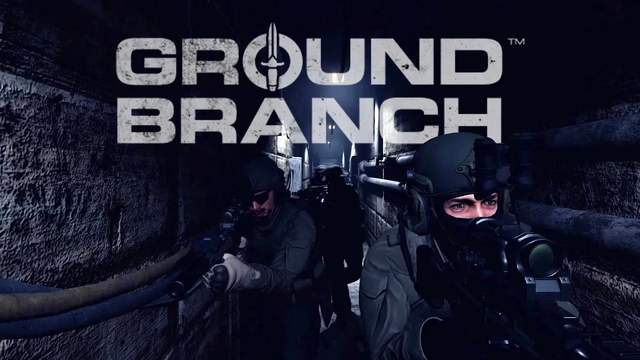
Looking to order a Ground Branch Server? Click here to order your Ground Branch Server
This article will show you how to change the starting map and set a map rotation of different maps on your ground branch server.
There are currently two methods in which the starting map and mission can be selected; via the commandline, or via the config file.
Set the starting map (Via Commandline)
- The first thing you'll want to do is go into the command line manager, and select the "Change Map and Mission Commandline"
- You should see a field labelled map, click it and select your desired map from the dropdown menu
- Then click the field labelled mission, and select your desired mission.
Be aware that Available missions vary from map to map, but by default may include:
- Deathmatch
- IntelRetrieval
- TeamElimination
- TerroristHunt
- Uplink
To manually see which missions are available for what map, look in the following directory:
GroundBranch\Content\GroundBranch\Mission - Save the commandline and press "Apply"
Set the map rotation (Via Config file)
- Go to your game panel, click "Configuration Files"
- Click "Text-Editor" next to "MapList.ini"
Under this section ->[/script/rbzookeeper.zkmaplist]
Add aMapList=entry for each map that you wish to include.
For example,MapList=/Game/GroundBranch/Maps/747/747?Mission=/Game/GroundBranch/Mission/747/IntelRetrieval?opforcount=30?difficulty=2?roundtime=60?teamexfil=1?timeofday=0800?timelimit=60?readycountdowntime=60- Click "Save" in the top left.
- If you want to customise map options, change/add/remove the properties after the
?in the MapList= entry. - Press "Save" in the top left.
Coop/PvE example:
PvP example:

