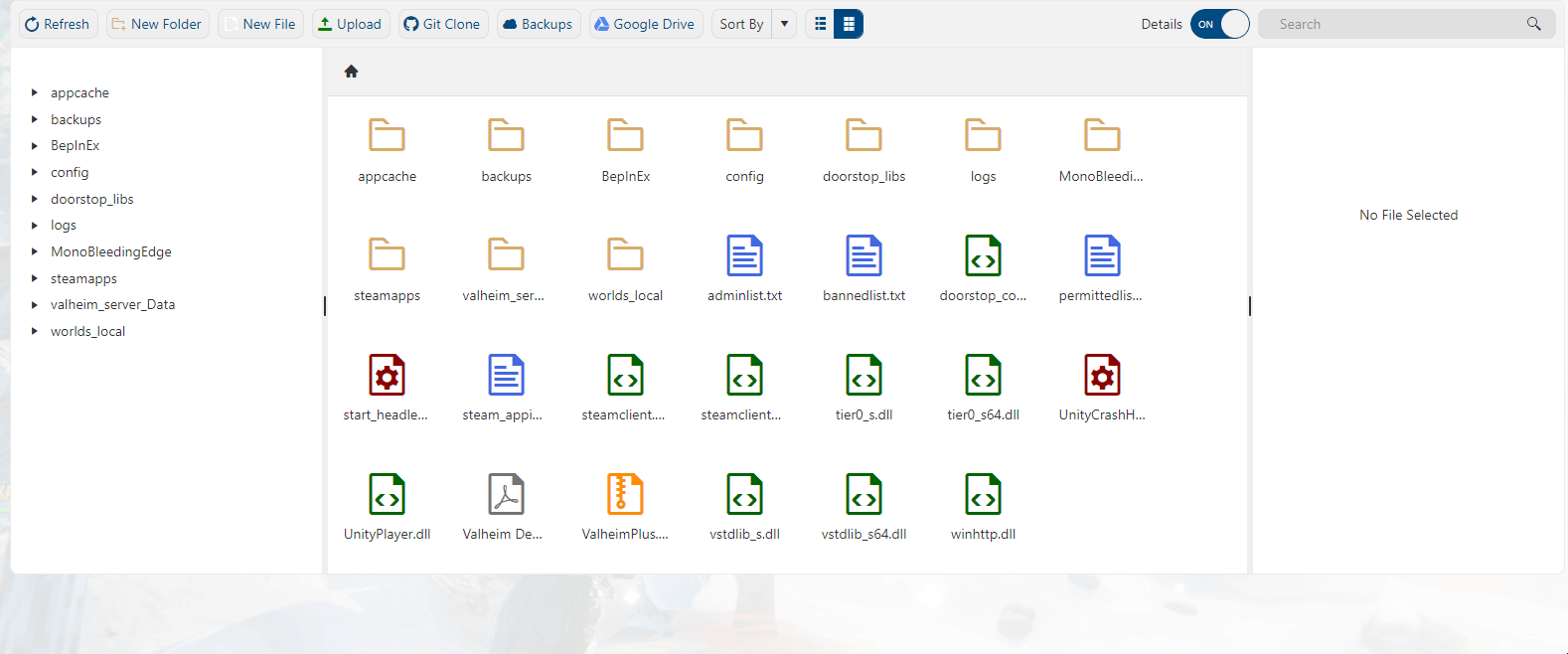Click here to order your Valheim server with Citadel Servers today!
Installing Valheim Plus to your server replaces many game and server files. If you want to uninstall Valheim Plus, the Uninstall button on the mod manager will not be able to remove it. As such, you will need to reinstall your server to set it back to vanilla.
How to remove Valheim Plus:
1. First of all, login to your game panel (click this link for easy access) and go to your game service. Make sure that the server is not running by pressing the "Stop" button.
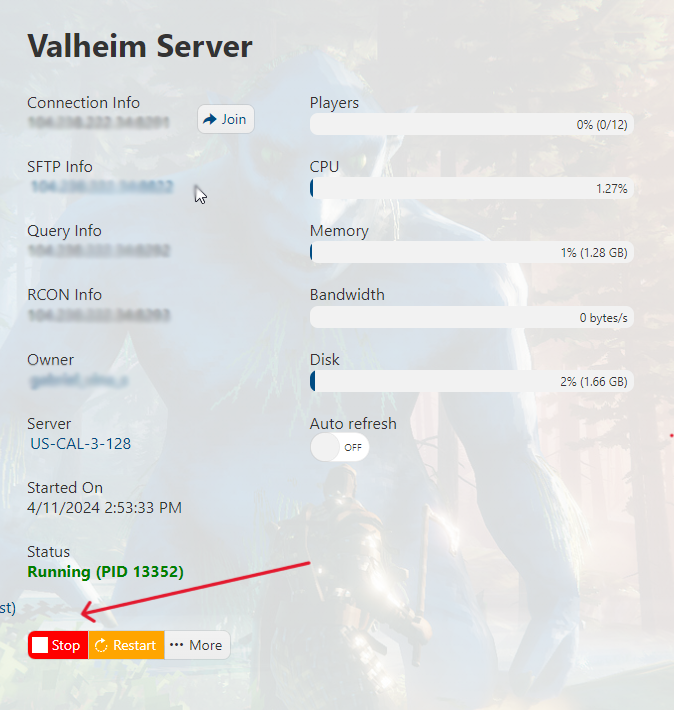
2. Next, go to the File Manager section on the left hand side panel.

3. You would want to back up and download your save file locally. To do that, right click on the /worlds_local/ folder and press "Compress". Once the compressed file shows up, right click on it and press "Download."
3. Go back to the service page then click on the "More" button.
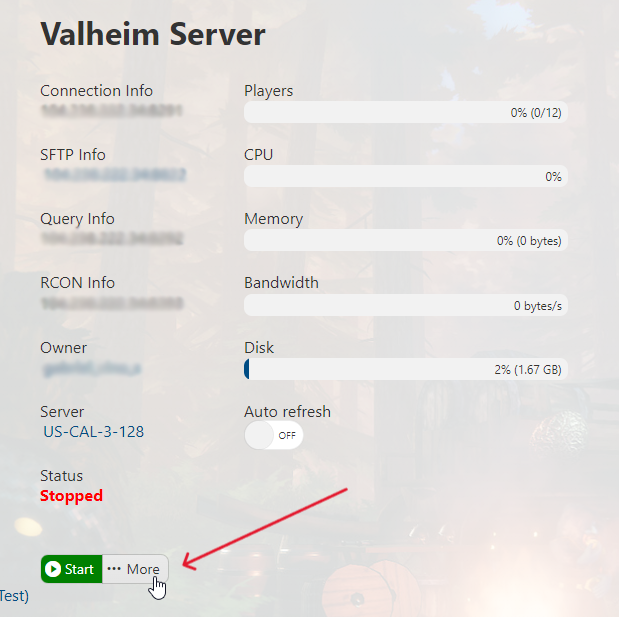
4. Click on the "Reinstall" button as seen below.
![]()
5. It will take you to this page where you can input details like your new server name. Hit the "Reinstall" button once you're ready and a window will pop out showing the progress of the installation.
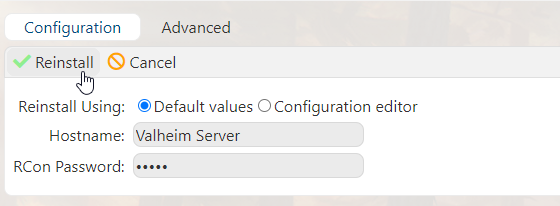
Once done, it will briefly show this message and automatically bring you your game service.
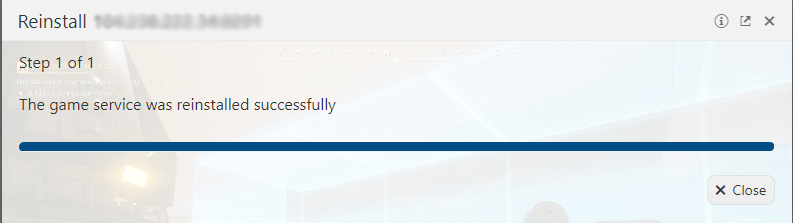
6. Once completed, follow this comprehensive guide on how to upload a Valheim save file to your server.
7. Connect to your Valheim server and have fun playing vanilla Valheim!
Frequently Asked Questions (FAQ)
I cannot find my server in the steam browser!
How to enable Cross-play for my Valheim Server?
You can enable cross-play in your Commandline Manager. Click on Active/Modify, tick the cross-play box and hit apply. Restart the server and play with Steam, Xbox, and Game Pass users! Follow this guide for a more detailed instructions.
How to become an Admin in my Valheim Server?
How to fix the "Incompatible Version" error when joining my Valheim server?
Can I upload my own Valheim world file to Citadel servers?